LICENSES – ALL USERS
In the “Licenses” tab you get to manage the invitations for those in your organization that you want to come work with you in Grydd. You will notice a progress bar that indicates how many licenses have been used according to your plan.
- By clicking on “Email” you just type the email information for the coworker you are inviting, click on “Invite” button and once they accept it you are good to go.
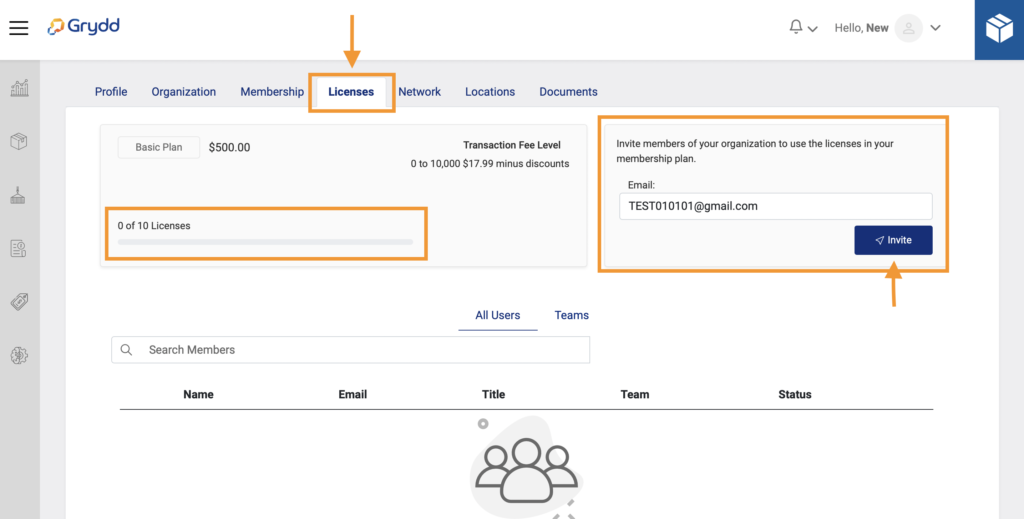
If you scroll down, you will find the “All Users” list, where you can manage your licenses (“Edit” and “Delete”).
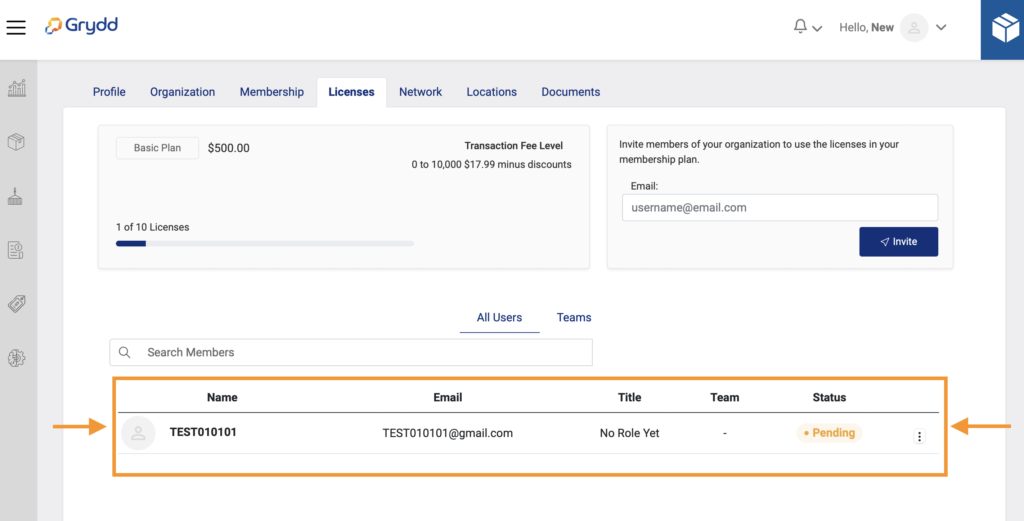
LICENSES – TEAMS
- You can create teams inside your organization and assign a supervisor for each one of them. This is helpful when you want to establish who gets to see and do specific things during the operation. From this view you can manage your teams (create, edit, and delete).
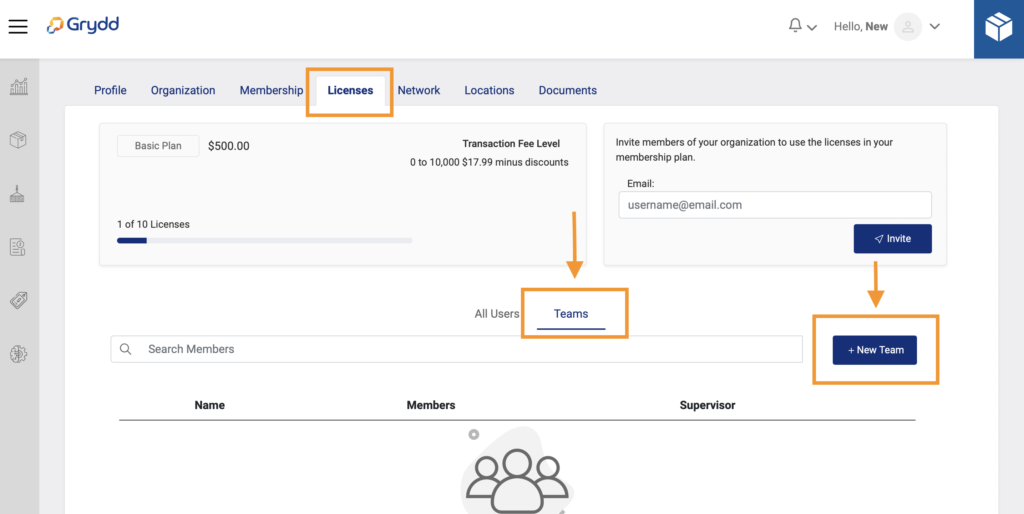
To create a team, you just need to click on “+New Team” button and it will redirect you to a screen where you enter a team’s name, define who the supervisor will be and click on save. This way the button “+ Add member” will be enabled and you can start adding members to this team.
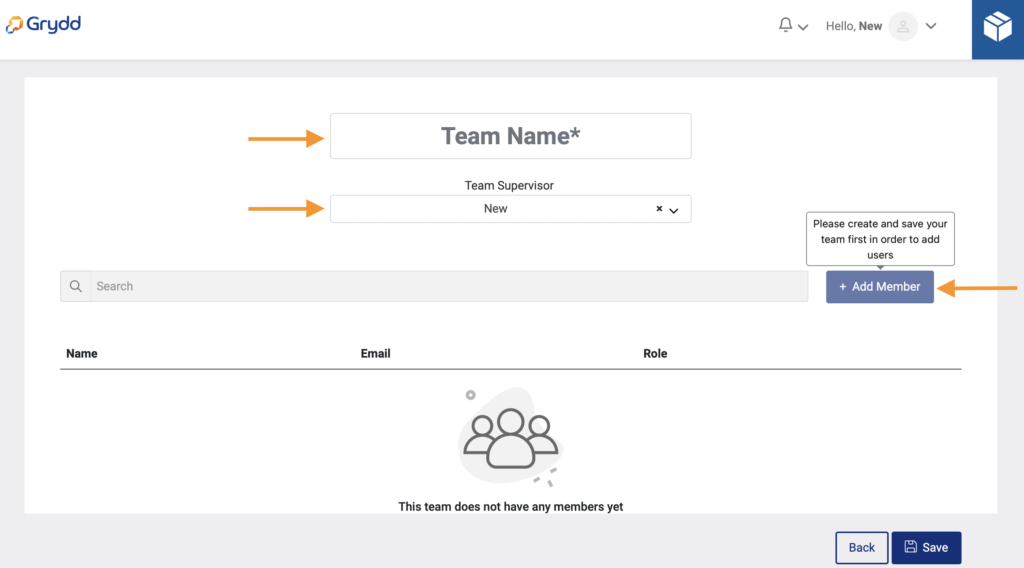
You can access at any time the team’s information and edit it even the team members, don’t forget to click on “Update” to save the changes.
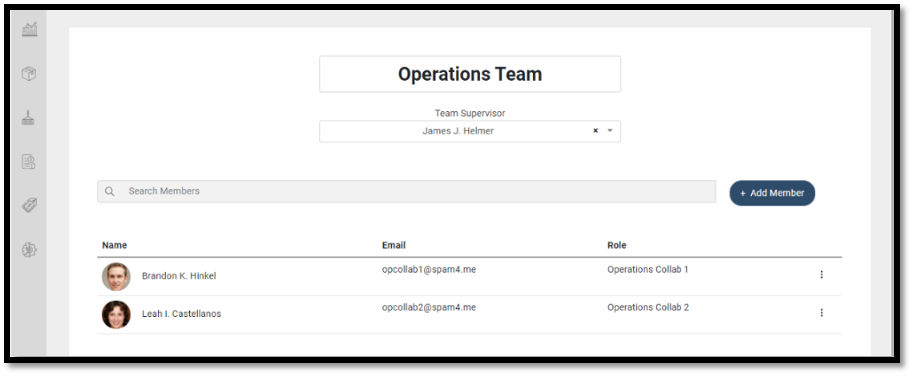
Once you are all set you can click on the “Next” button, this will save the changes made and redirect you to the “Network” Tab. You can go back at any time to complete or edit the information.
Have questions? Please get in touch via chat. We reply usually within minutes.
Grydd – Fast forward your logistics