Once you have obtained the membership you will be able to see this screen where you are going to set up and customize the view of your account and your guests and licenses member will see the same logos and colors.
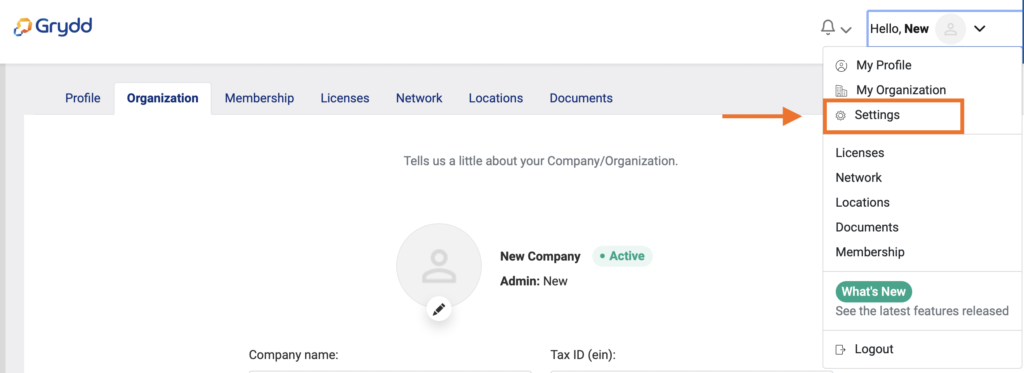
All settings will appear on a column of the left side of the screen. You just have to fill in the information required in each of the tabs.
- My Brand
- Quoting process
- Social networks
- Custom consecutives
- Exchange rates
- Documents
- Email templates
- Business rules
- Integrations management
My Brand
Here you will set up logos for the header, background, and favicon. Also, the colors for the top bar, Interface, and buttons once you set up how your account do not forge to click the save button at the bottom of the screen.
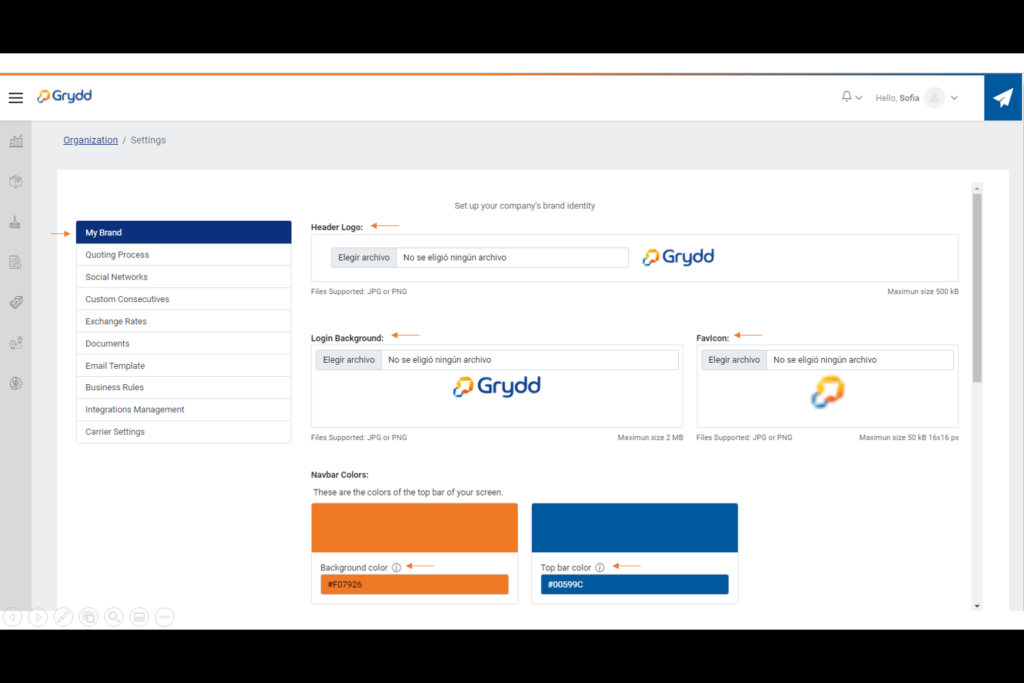
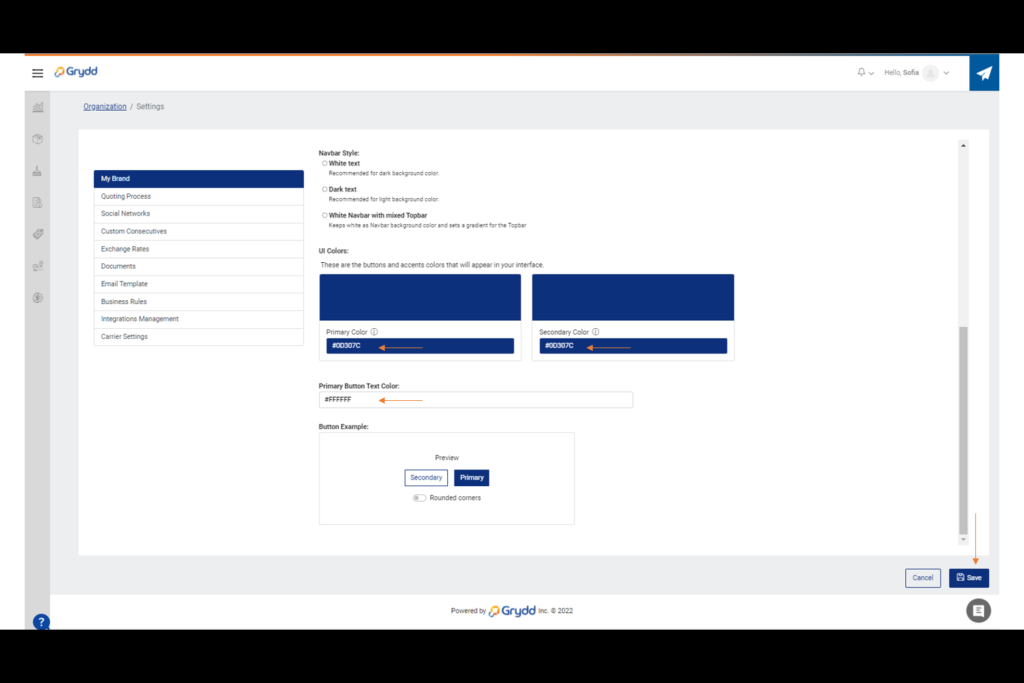
Quoting process
In this view you will personalize what currency your clients will see on the quote pdf, you will also be able to designate the users responsible of New RFQ, New Booking and Pricing Requests.
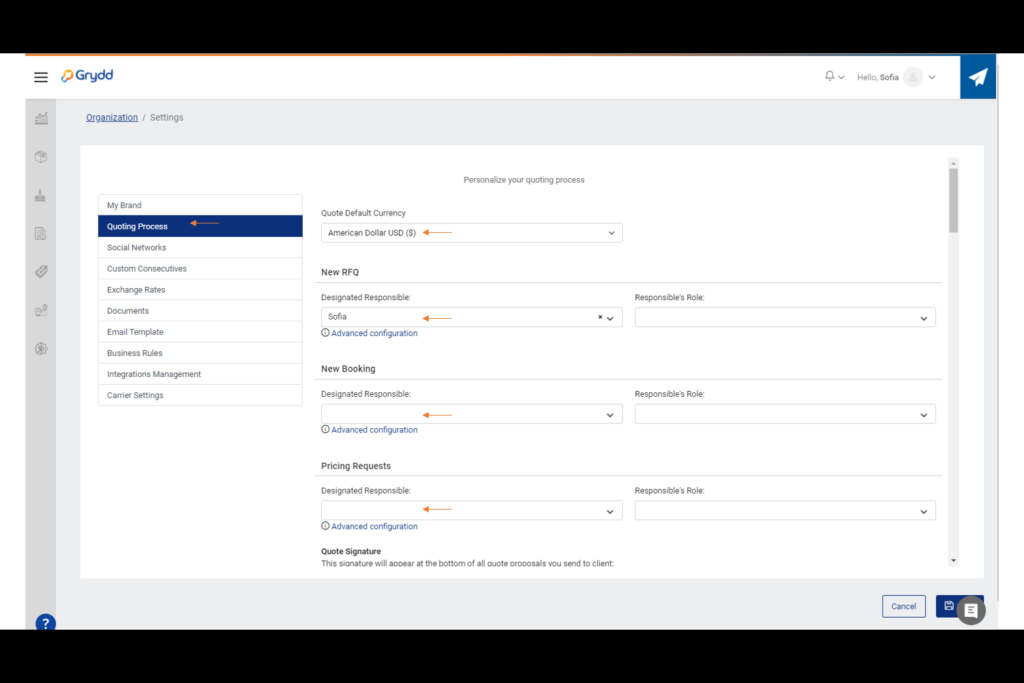
Next, you would be able to personalize your preferred Quote Signature, Quote Footer Text, the text that will appear after the customer approves the contract proposal or after a change has been requested.
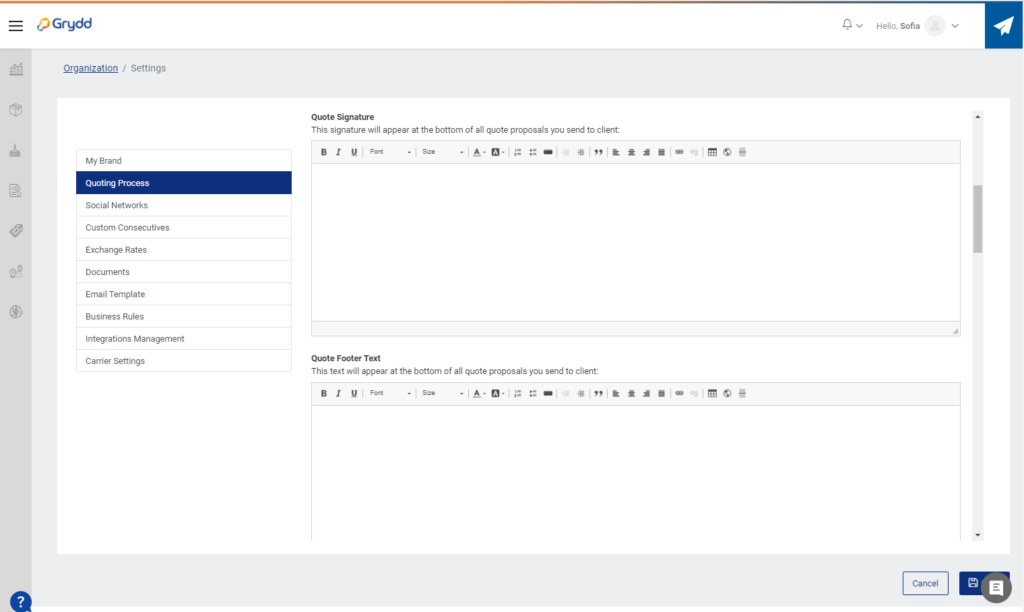
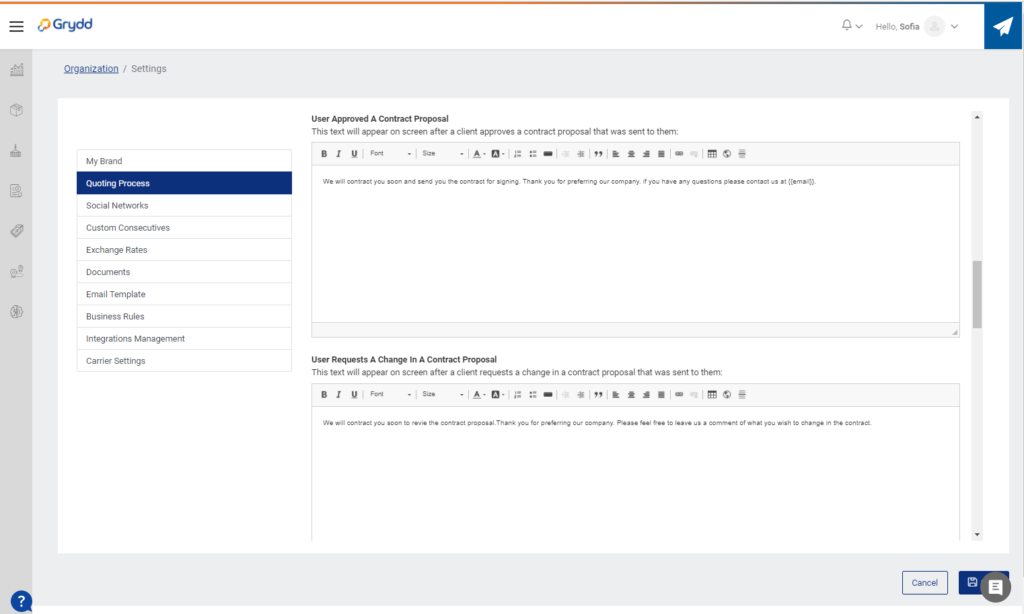
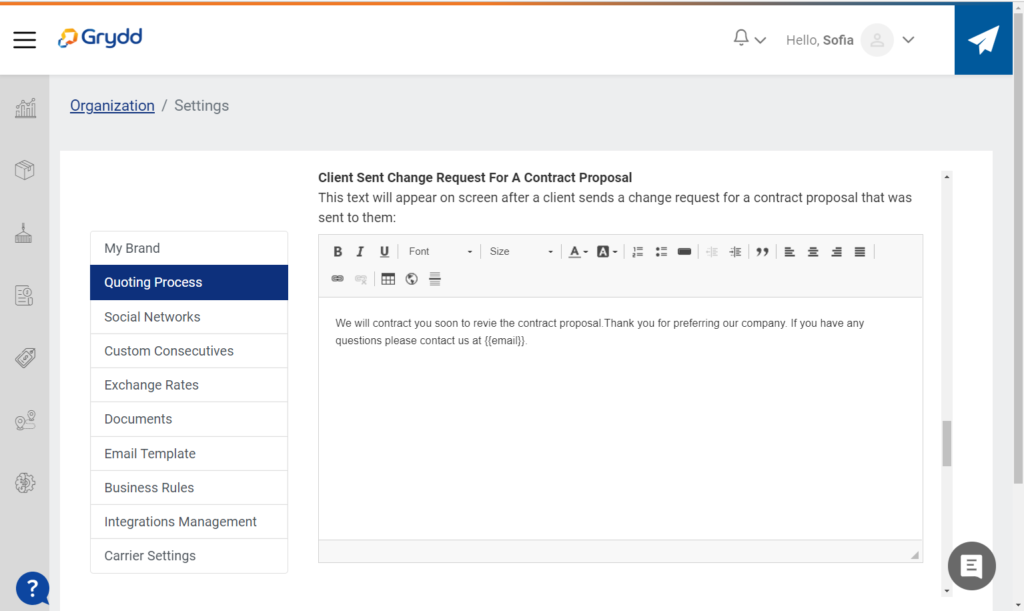
In the second part of the screen, you will find the Icons for the RFQ, the system has icons already configurated, but you can always change them and personalize them with your own.
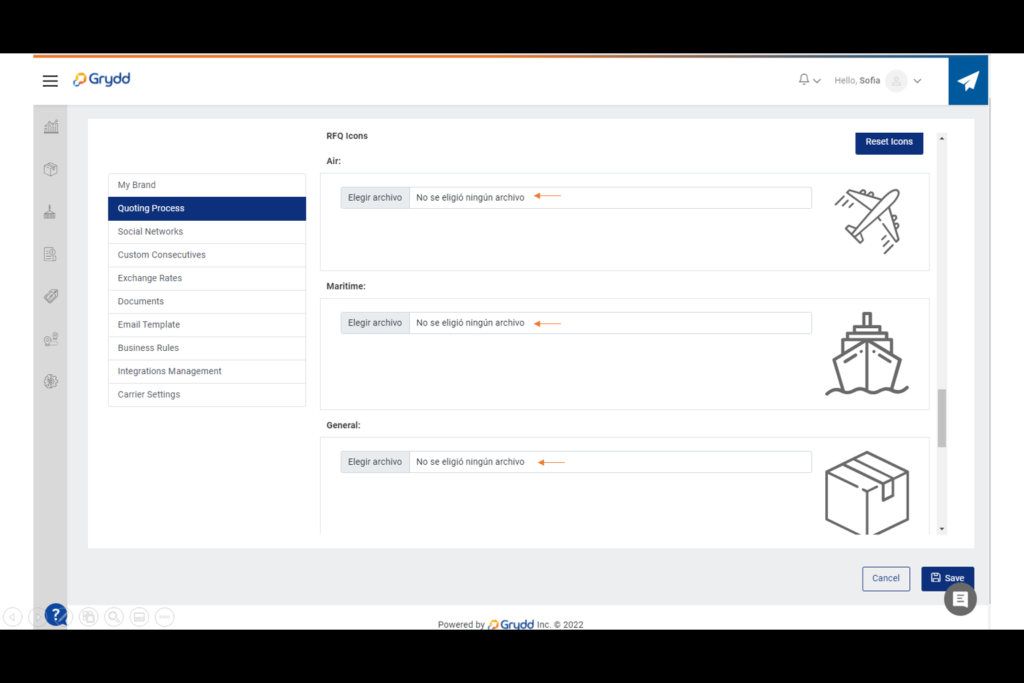
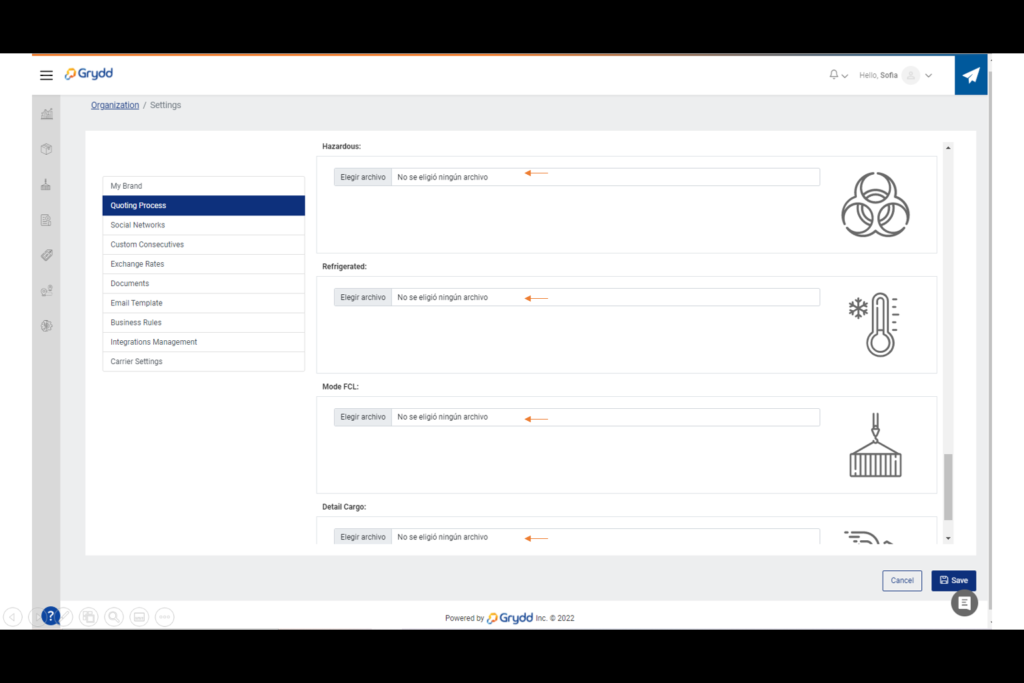
Social Networks
Here you will add your company social media accounts.
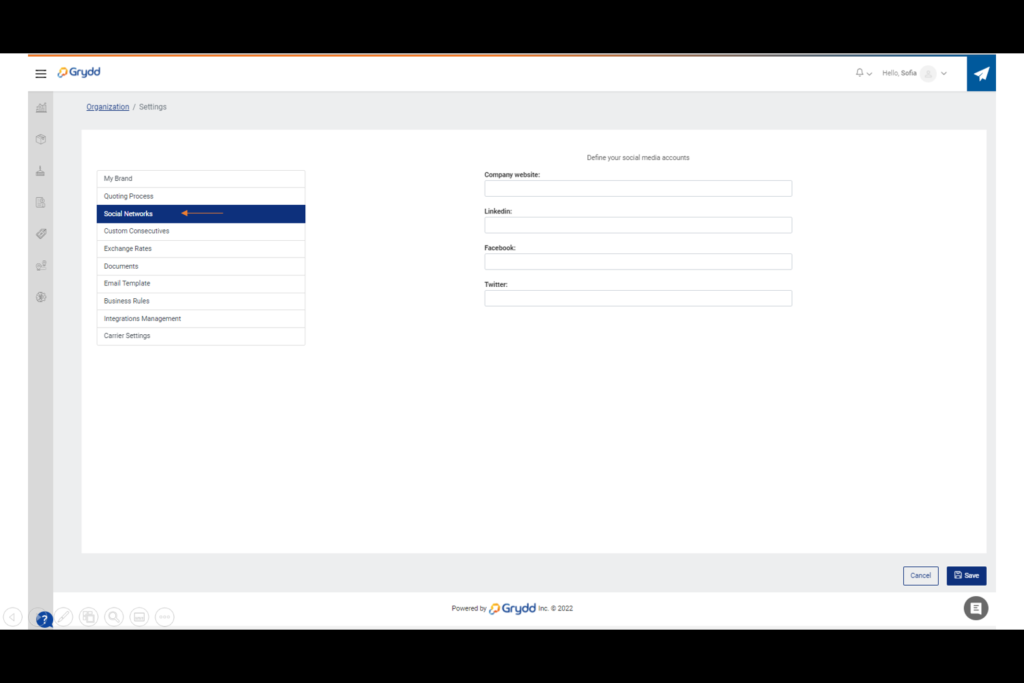
Custom Consecutives
In this view you will find the prefix and consecutives for your shipment ID, Quote ID, RFQ ID, Rate contracts, Bookings numbers, voyage numbers and Carrier quote, those prefix and consecutives are editable so you can customize them according to your business.
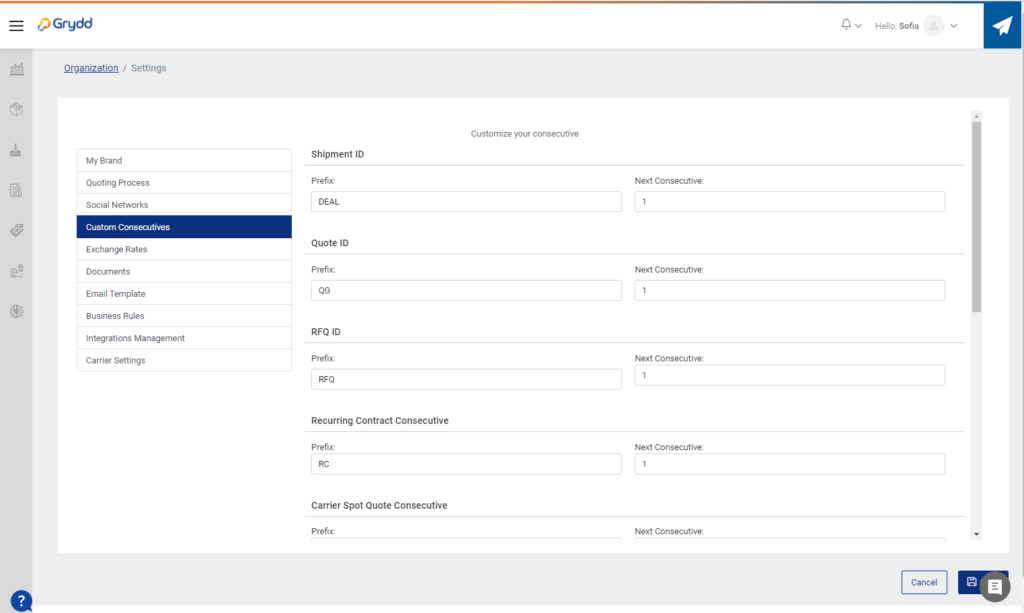
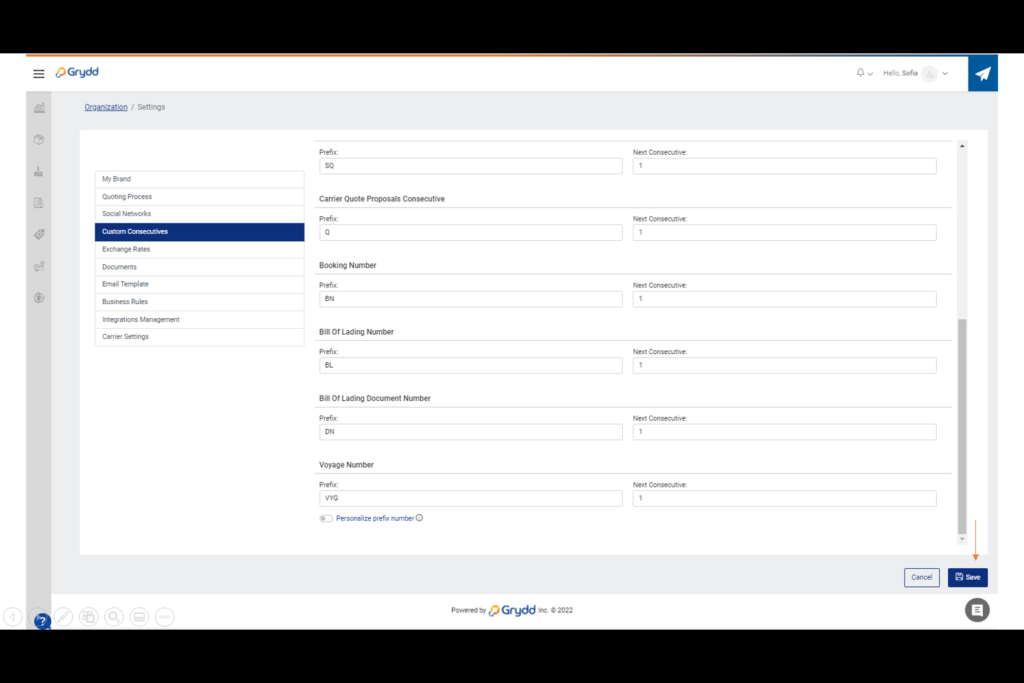
Exchange Rates
Here you will be able to manage your currencies.
- Select the currency you want to edit manually.
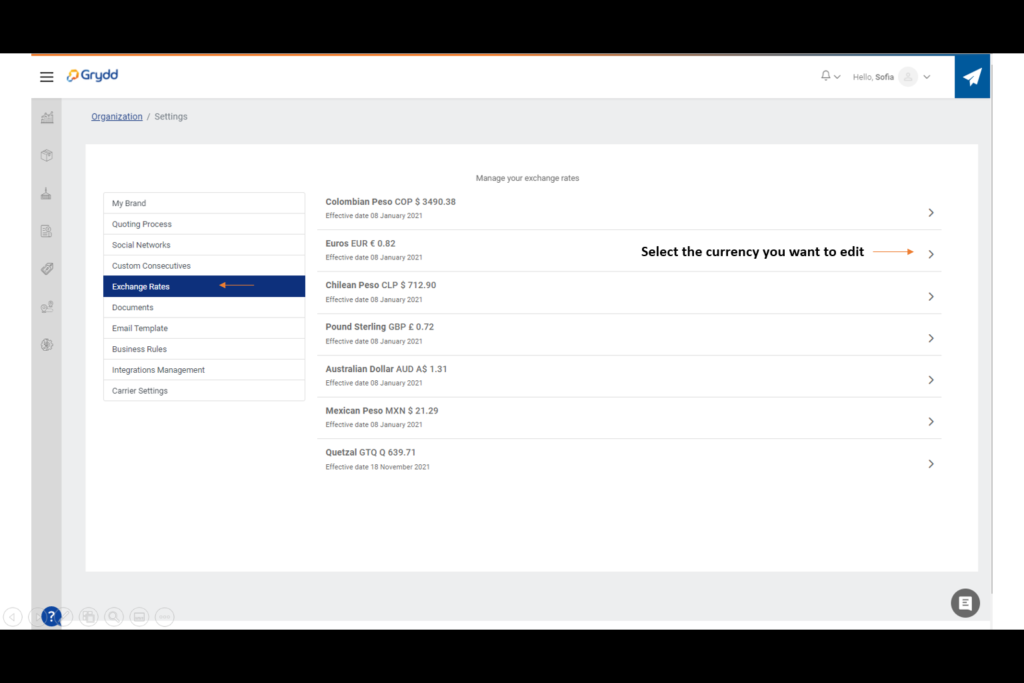
Once you are in, select the button + New Rate and add the new one and save.
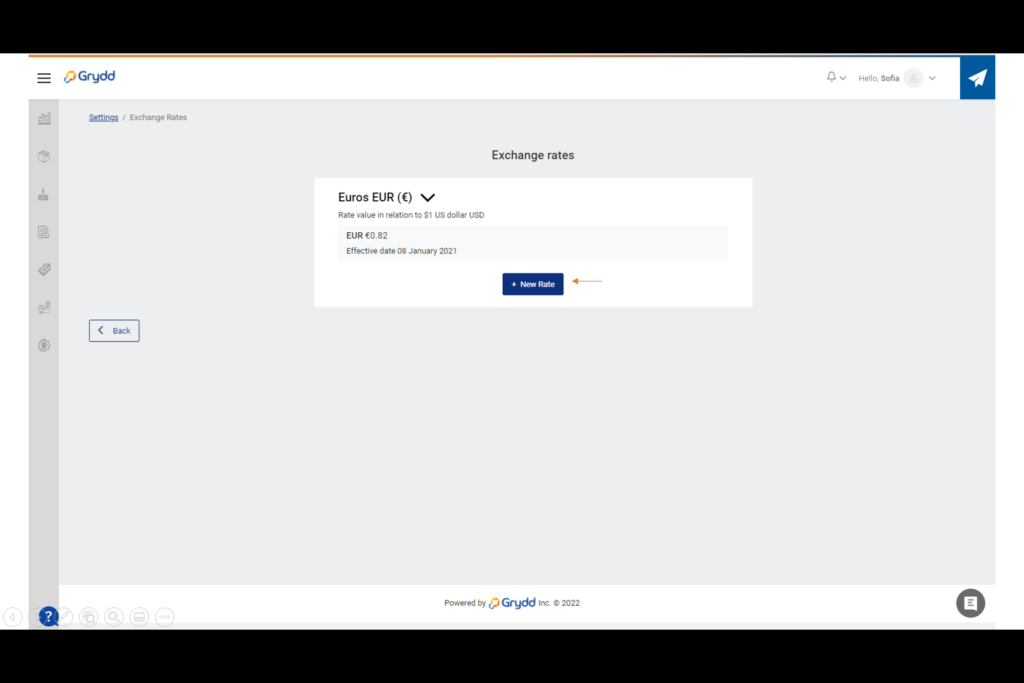
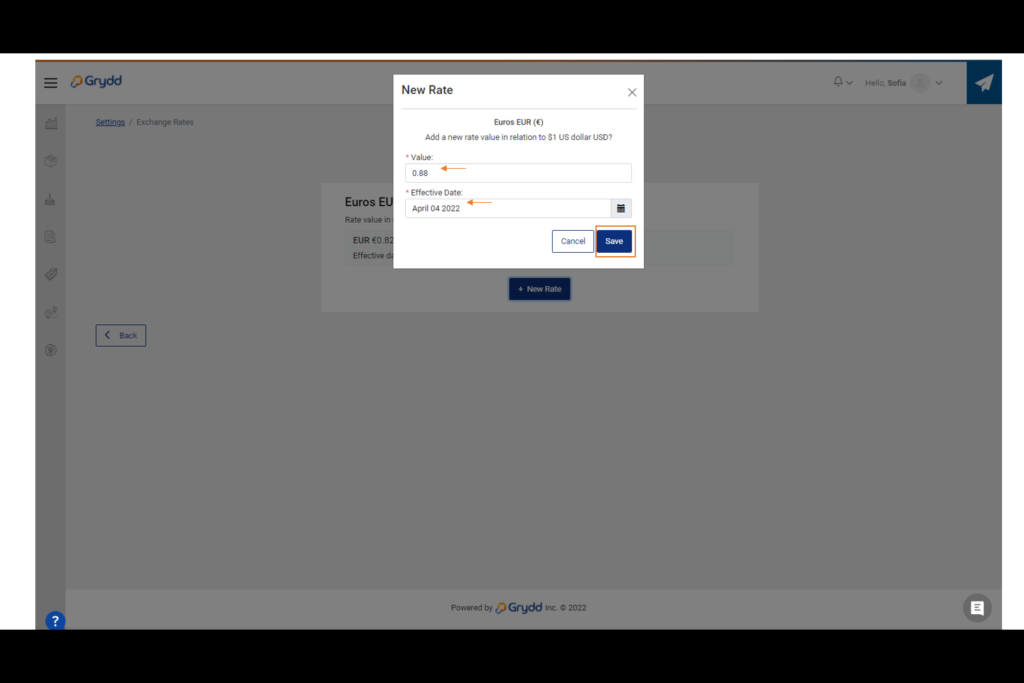
Afterwards, you will see the new rate on the list, and the past rates to keep history of the currencies.
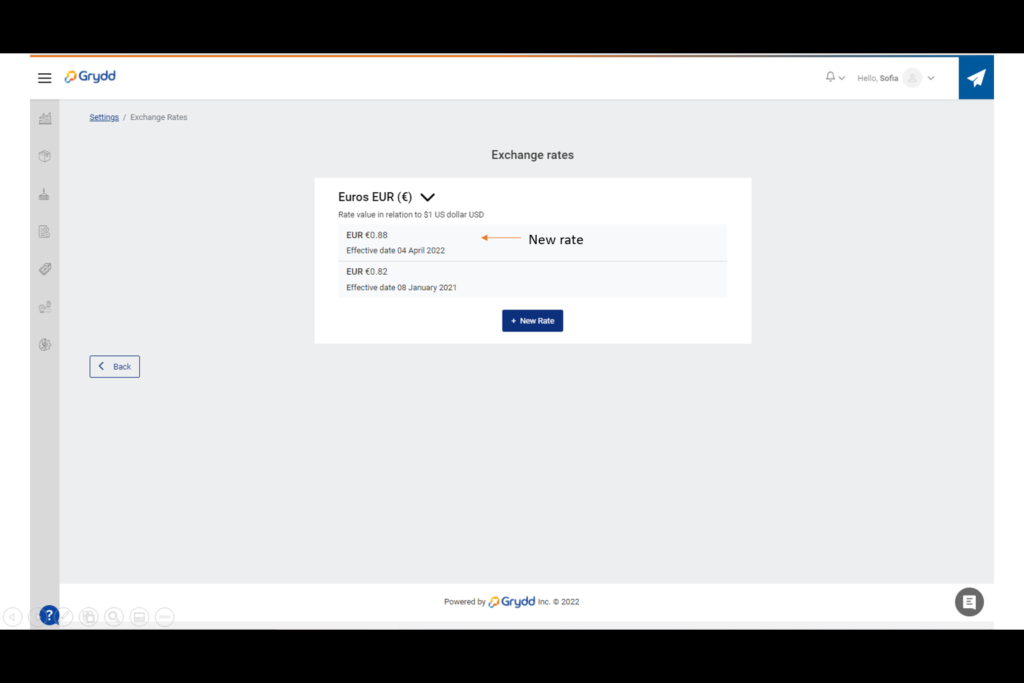
Documents
In this view you can personalize your documents being able to add the logo of your company that twill appear in the PDF. Also, you can set up the notes for the following documents:
| Bill of lading |
| Airway |
| Quotes |
| Rates Certification |
| Contract Quotes |
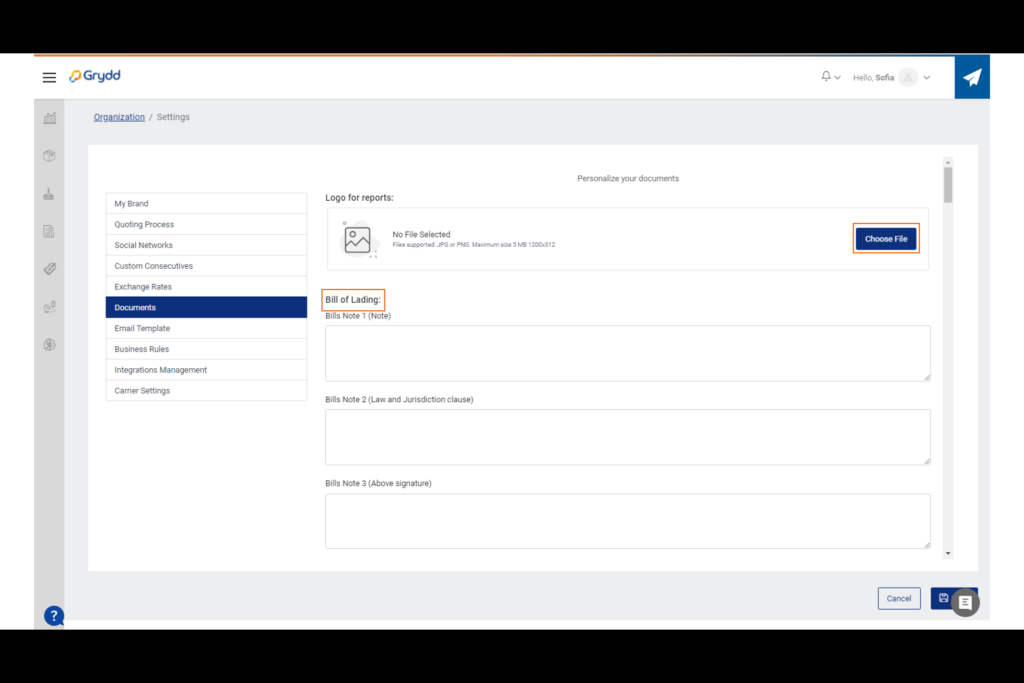
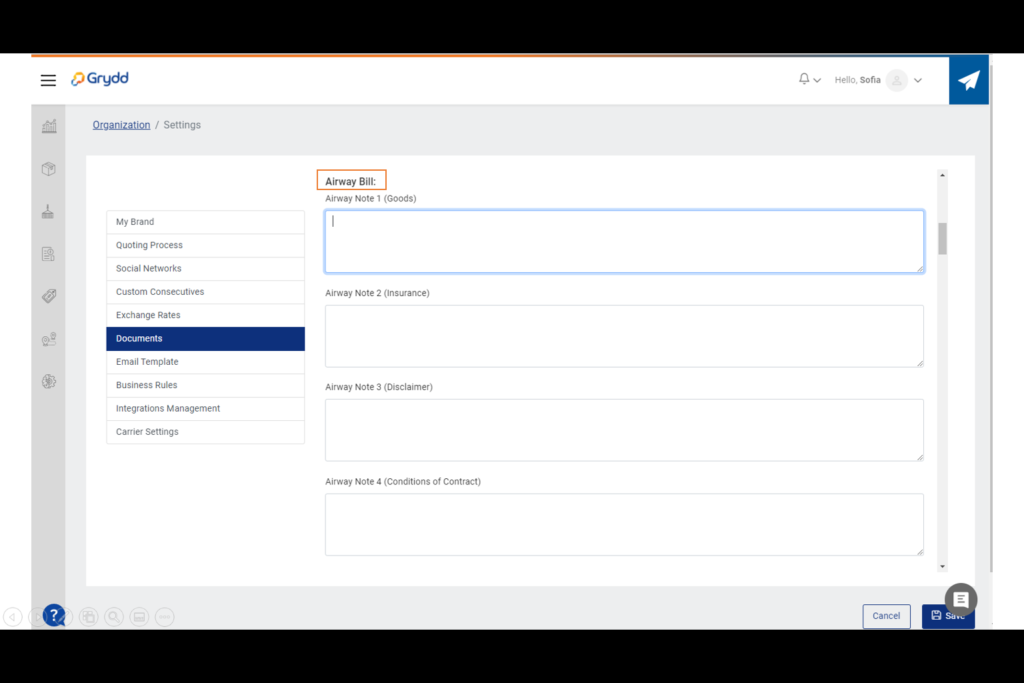
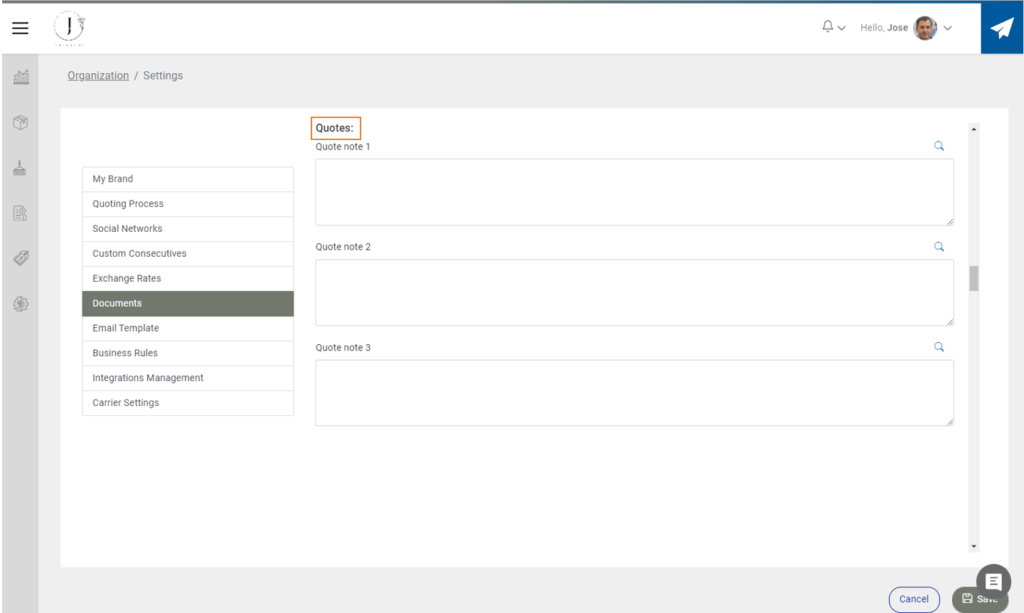
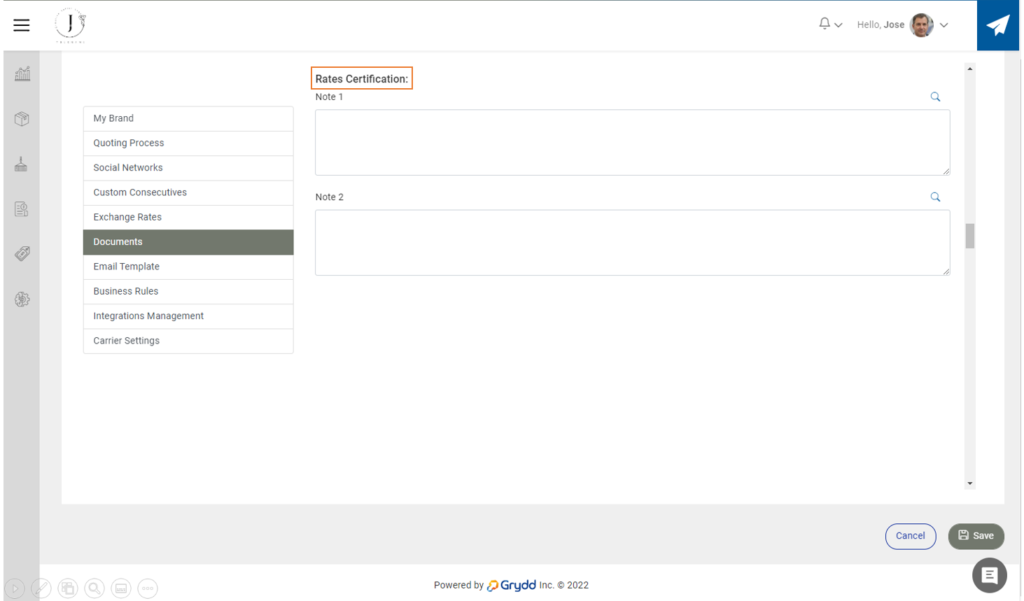
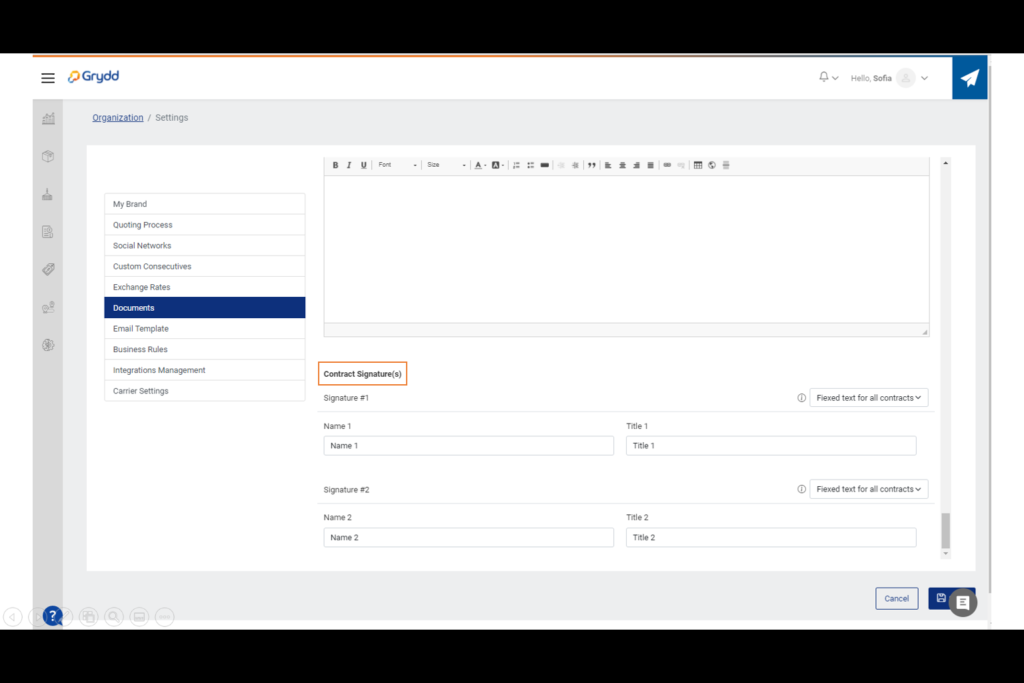
Email Template
You will see a few templates for different types of email that are generated through the system with a suggested message, but you are allowed to change them with the edit option.
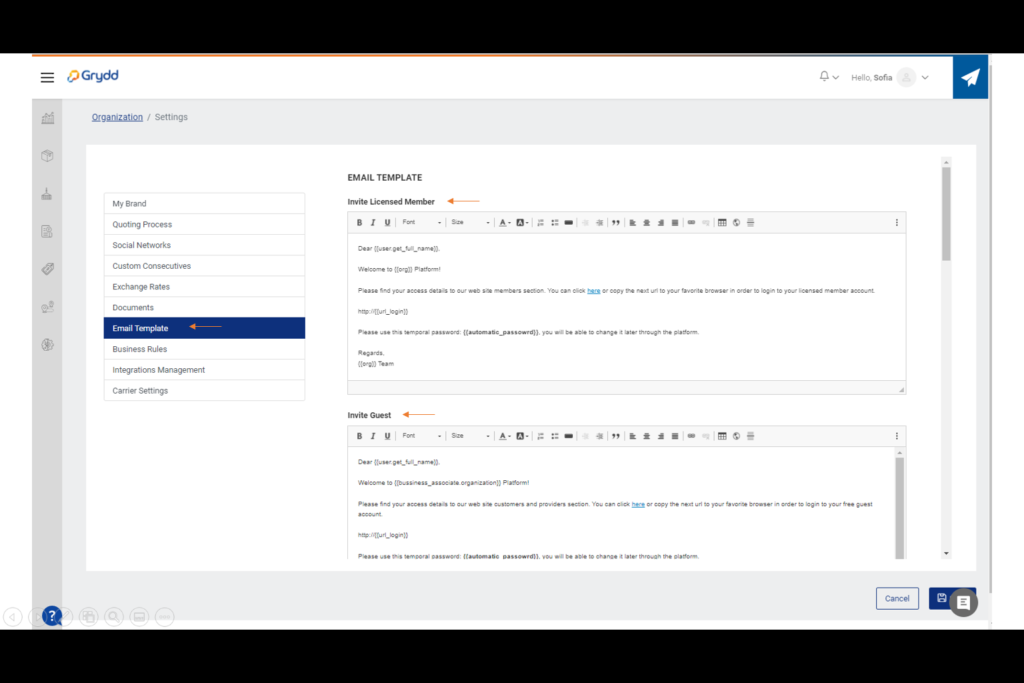
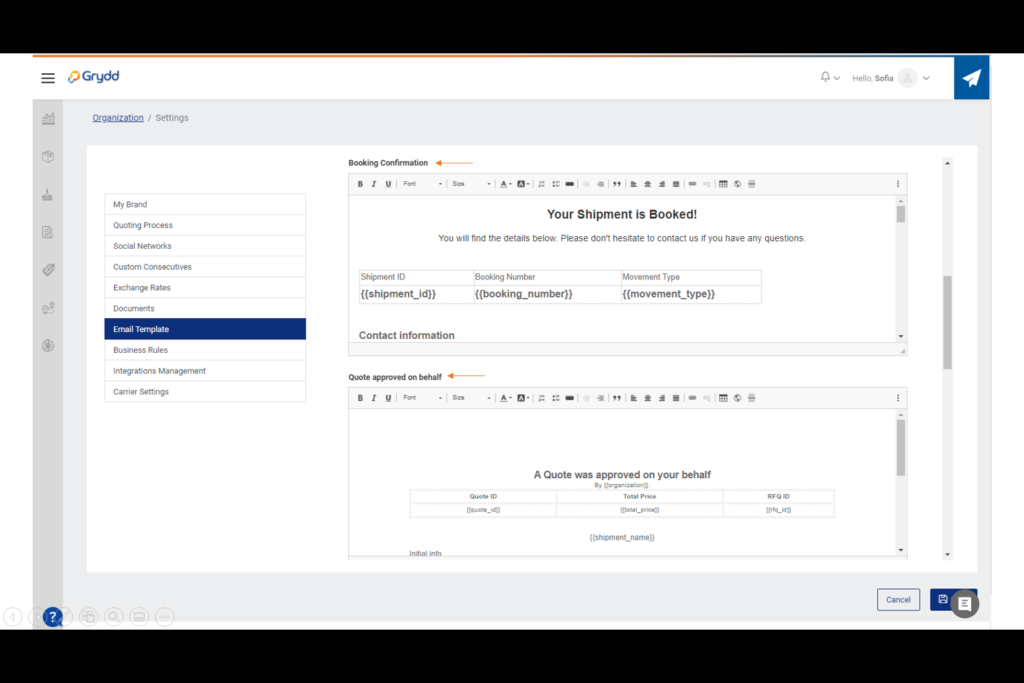
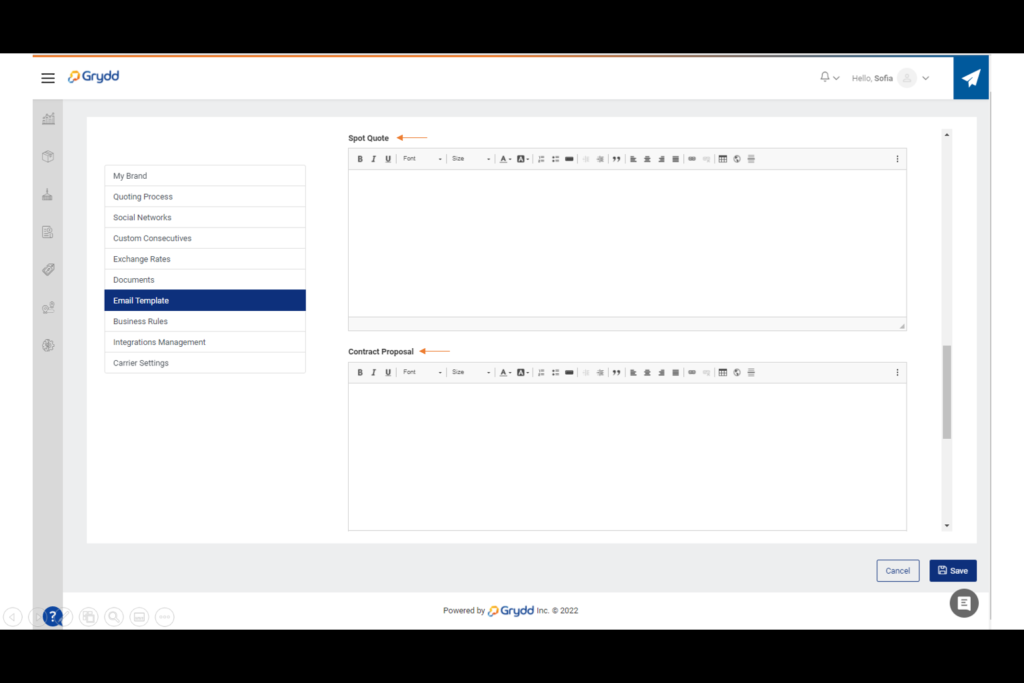
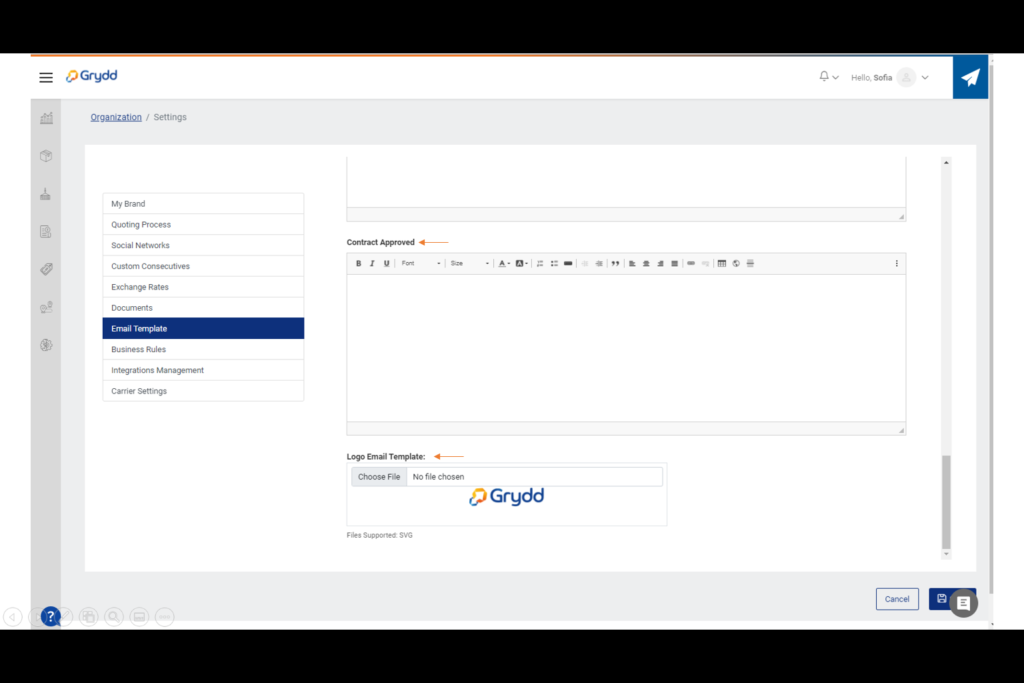
Business Rules
In this view you will be able to manage the rules you have for your business to help your company works as expected.
- Days Allowed for Past Processes: Set the allowed days for past shipments, quoting, booking, and tracking processes, it will allow you to add information in the system even if the process was already done out of the system before.

- Short Ocean Stage Maximum duration of days: Set the maximum duration of days for an Ocean stage to be considered short. Otherwise, the stage will be considered long.
- Active Shipment notifications: Set up bell notifications before Ocean Stages estimated arrival.
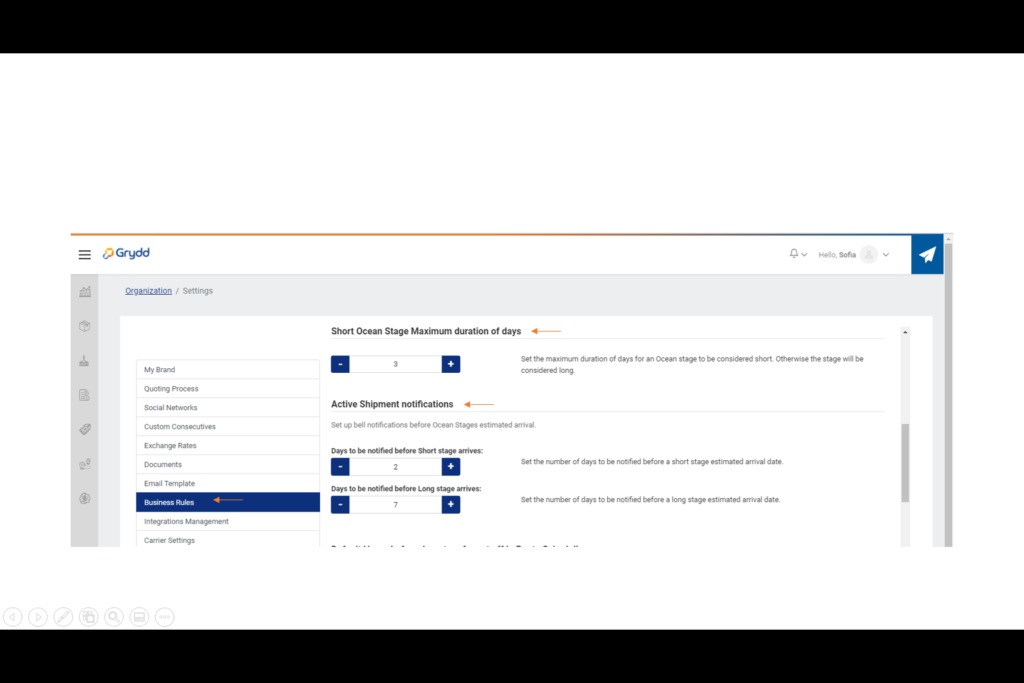
- Default Hours before departure for cut off in Route Scheduling: Set the default number of hours before departure for Cut off time. This value will be the default but can be edited in the Carrier Management Module when scheduling a shipment.
- Change Voyage Status: This combination represents change of voyage status that will be notified by creating a bell notification to alert the organization that the state of the voyage was modified.
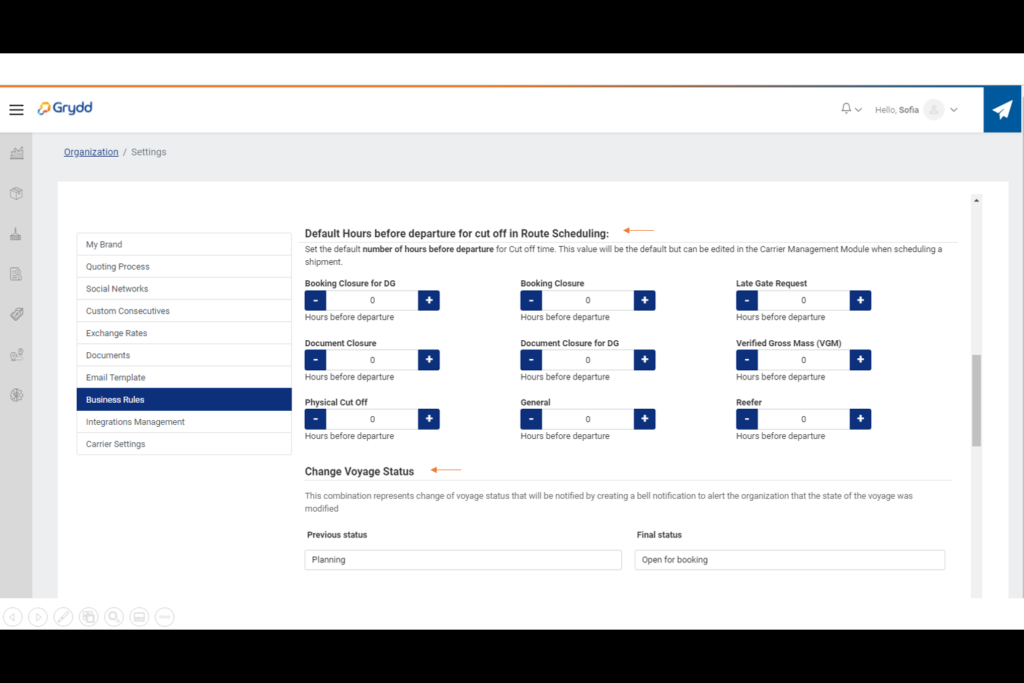
- Days to be notified before Cost Expiration date: Set up bell notifications days before a cost expiration date this will help you track the validity of your cost so you can update the new values.
- Days to be notified before Price expiration date: Set up bell notifications days before a price expiration date this will help you track the validity of your prices so you can update the new values.
- Ocean Schedule Search: Set up preferred way to search for ocean schedules. If you choose Grydd Schedules in the quotes, the system will show you the routes you settled. But if you choose Linescape schedules the system will show you all the routes that are settled in there from different carriers.
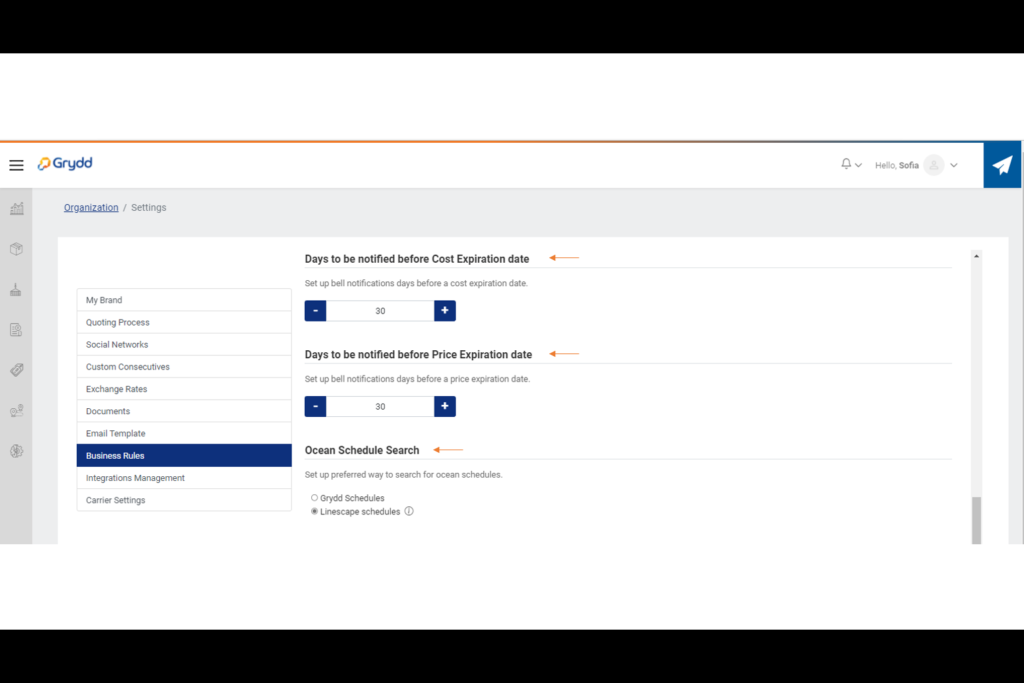
- Default Type of Booking: Set up the way to booking your shipments. If you choose Native, it means your bookings will be generate through the carrier management, manage for you as a carrier. if you choose Online, it means the bookings will be generated from INTTRA that is our third part app giving us booking service.
- Personalized statuses: Set up personalizes statuses for equipment, vessels, bookings, and voyages.
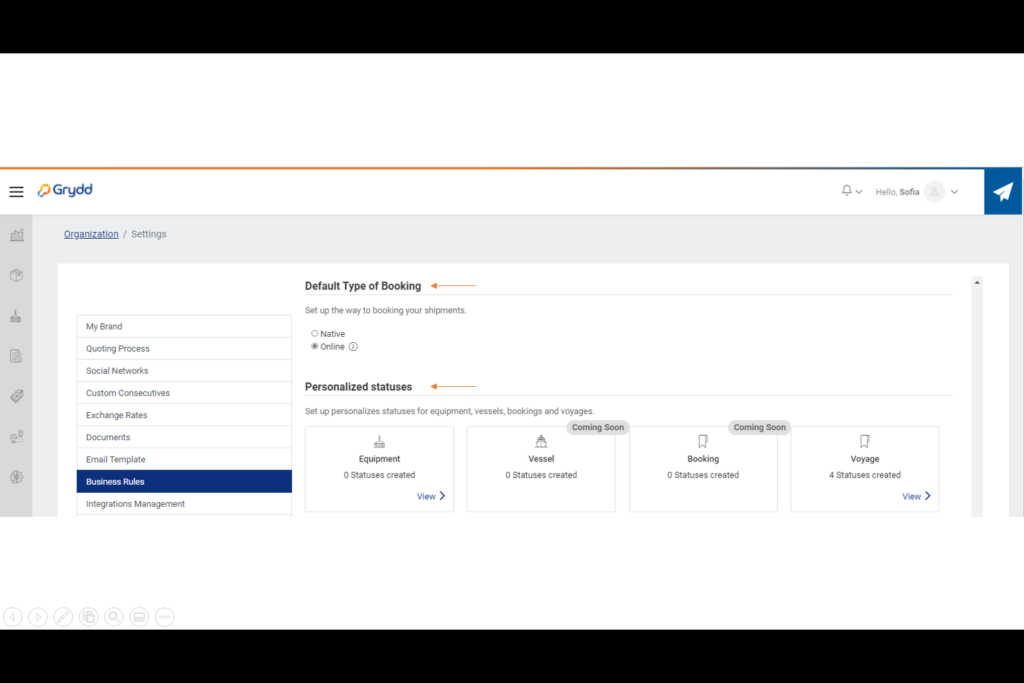
Documentation required per Route: Set up the documents required for each of your routes so that the system can help you and your clients verify that all necessary documents are uploaded.
Commodity Levels: Set the commodity levels that are related to your organization.
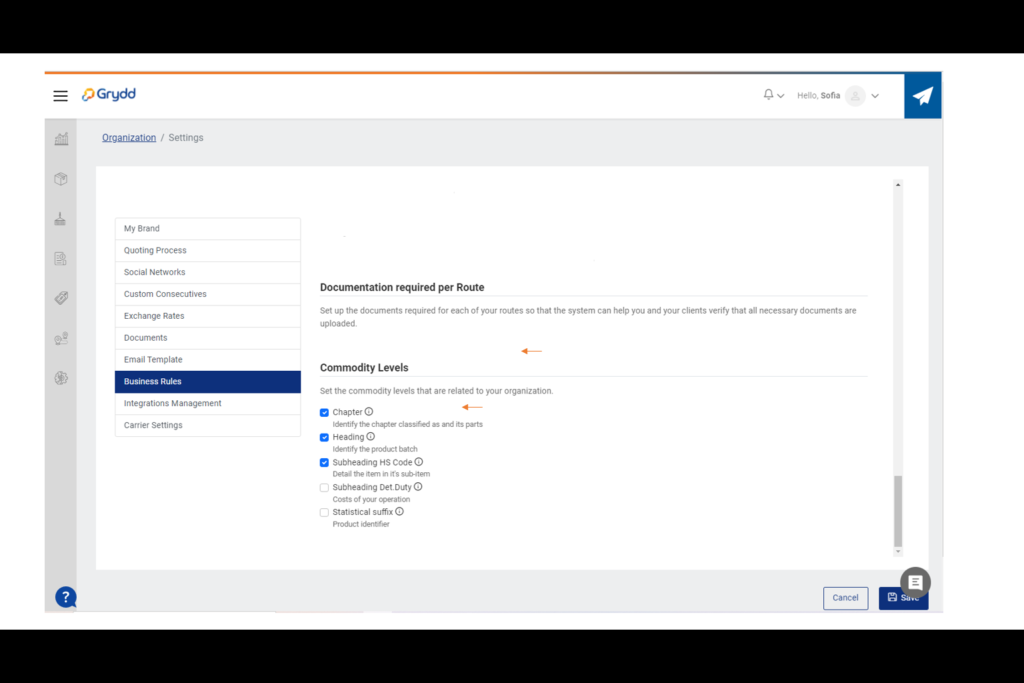
Every time you make a change in your business rules do not forget to click the button save at the bottom of the page.
Integrations Management
Here you can manage your company’s integrations, with this option you will be able to upload shipments and prices with a template in our system.
- Ocean Online Booking: If you are a user different than a carrier, you can add your customer Id to be able to do your bookings through INTTRA.
- Equivalents: Basically, you create a short name for type of information you need, like Air carrier, Airport carrier, City, Rail Terminal, Container, Land carrier, Ocean carrier, Organization, Port and Stage types. This will help you when you want to upload massive information with a template.
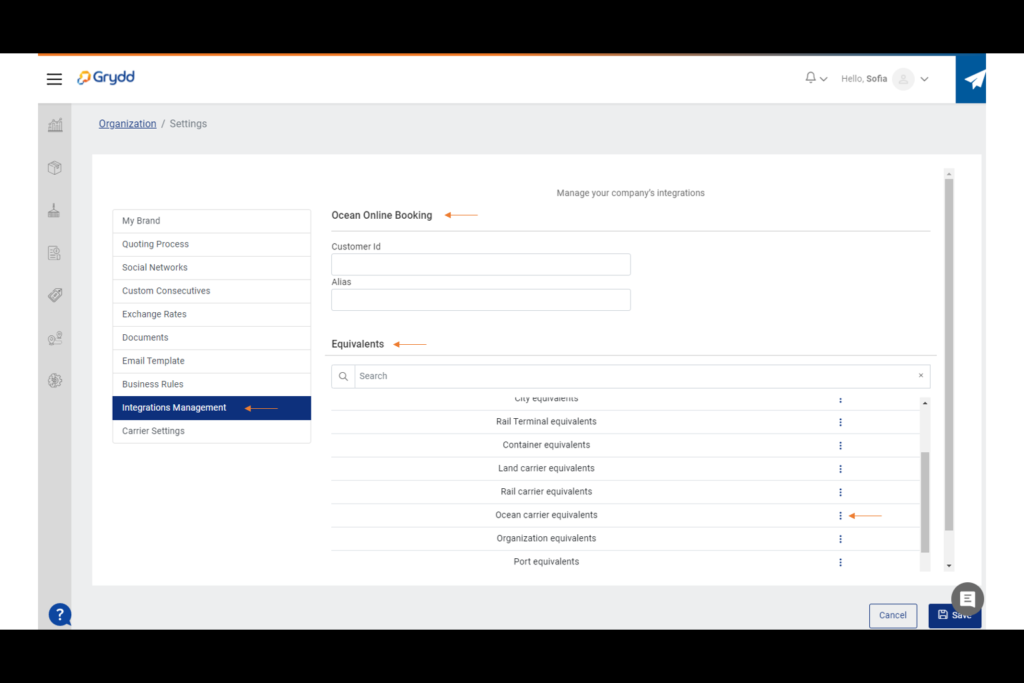
You can click on the three dots and choose either to add or edit an equivalent.
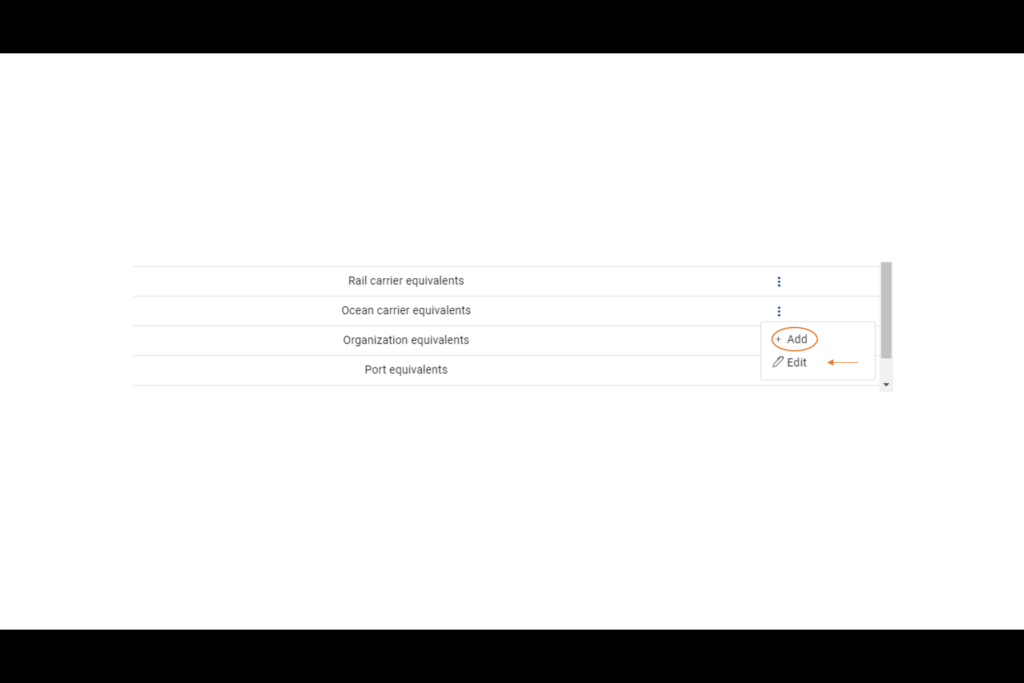
To create or edit you add a short name e.g., MSK for the Ocean carrier Maersk.
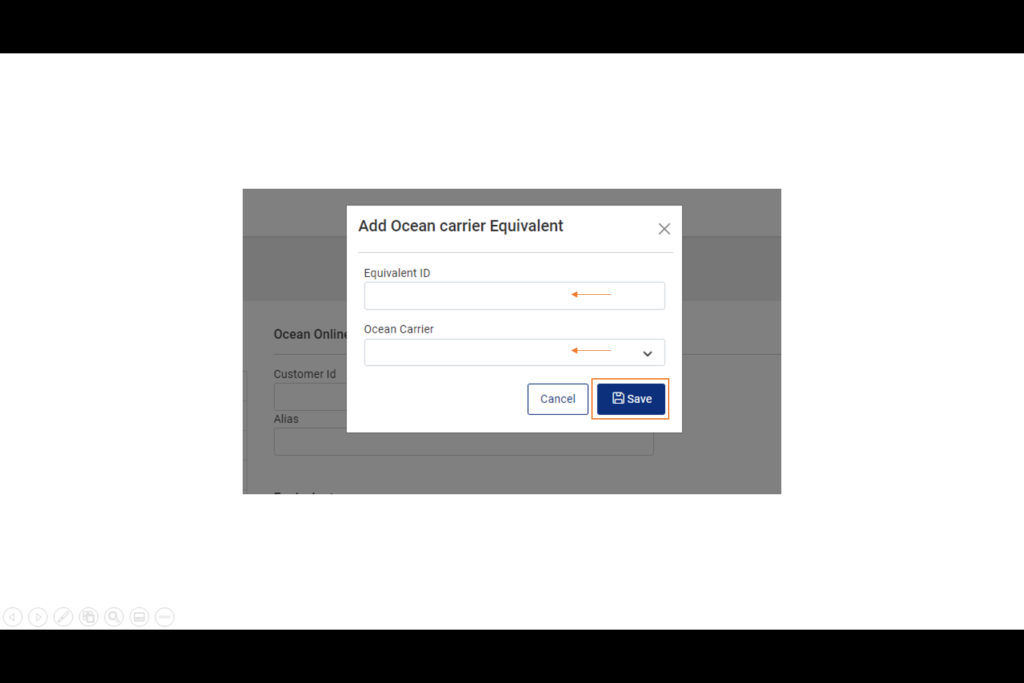
If you want to edit or delete an equivalent that is already created the system gives you that option clicking in the three points. Do not forget to save any change that you make.
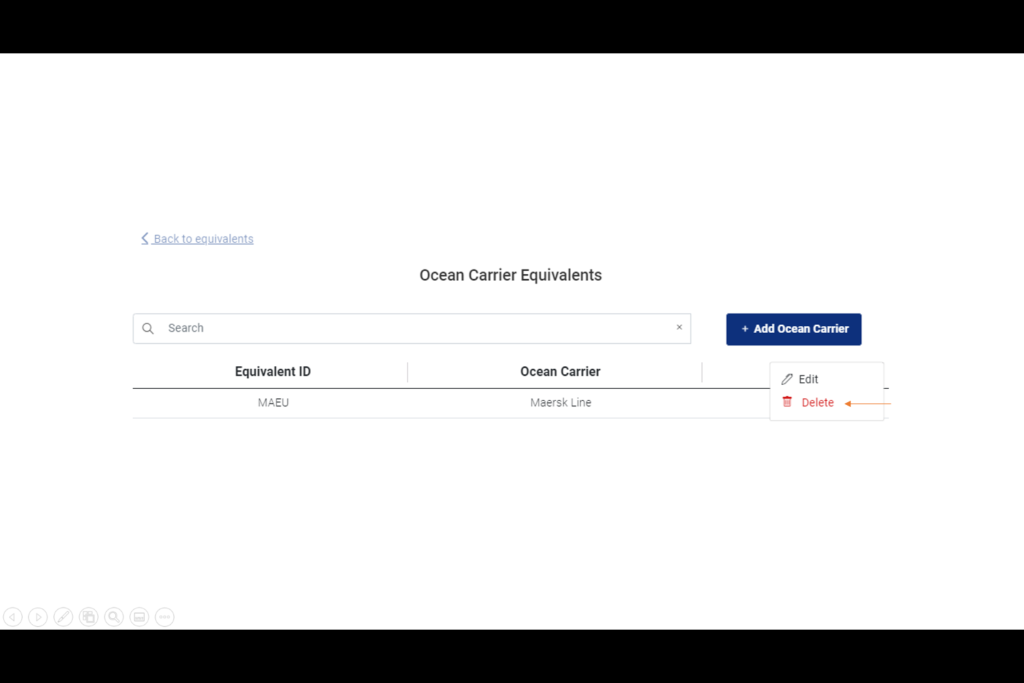
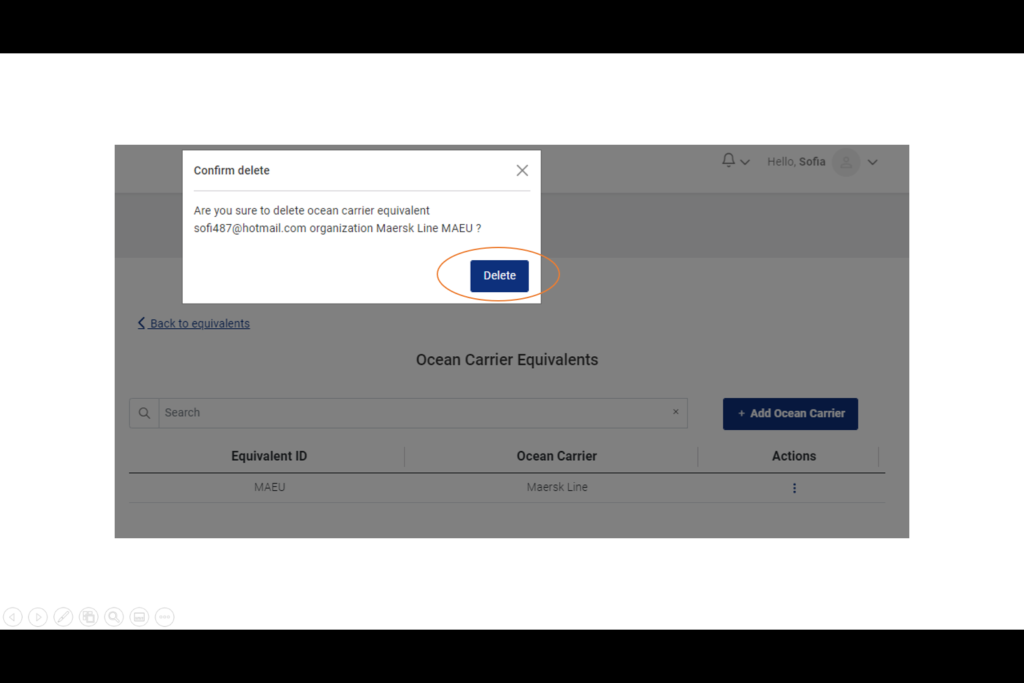
Have questions? Please get in touch via chat. We reply usually within minutes.
Grydd – Fast forward your logistics
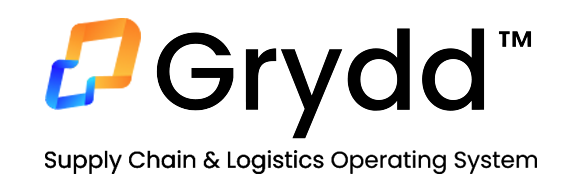

Leave a Reply
You must be logged in to post a comment.