Once you have obtained the membership you will be able to see this screen where you are going to set up and customize the view of your account and your guests and licenses member will see the same logos and colors.
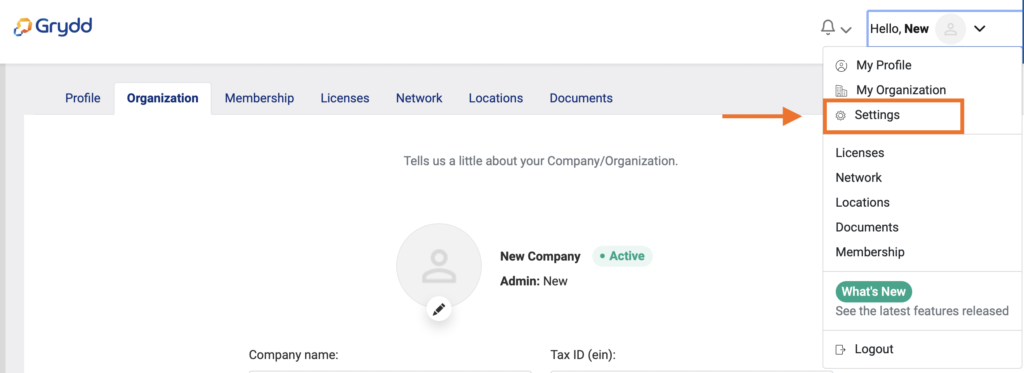
All settings will appear on a column of the left side of the screen. You just have to fill in the information required in each of the tabs.
- My Brand
- Social networks
- Custom consecutives
- Exchange rates
- Email templates
- Business rules
- Integrations management
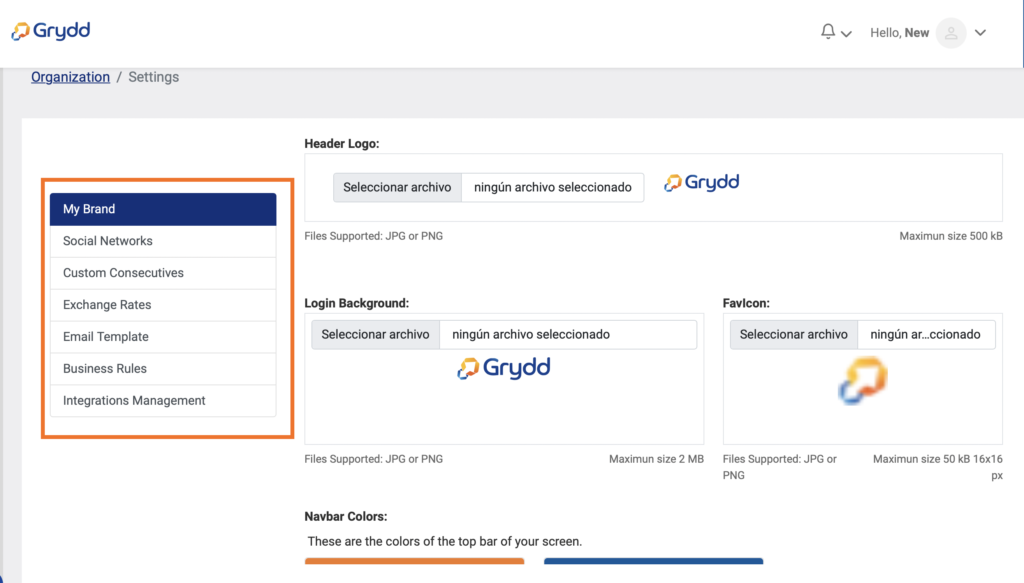
My Brand
Here you will set up logos for the header, background, and favicon. Also, the colors for the top bar, Interface, and buttons once you set up how your account do not forget to click the save button at the bottom of the screen.
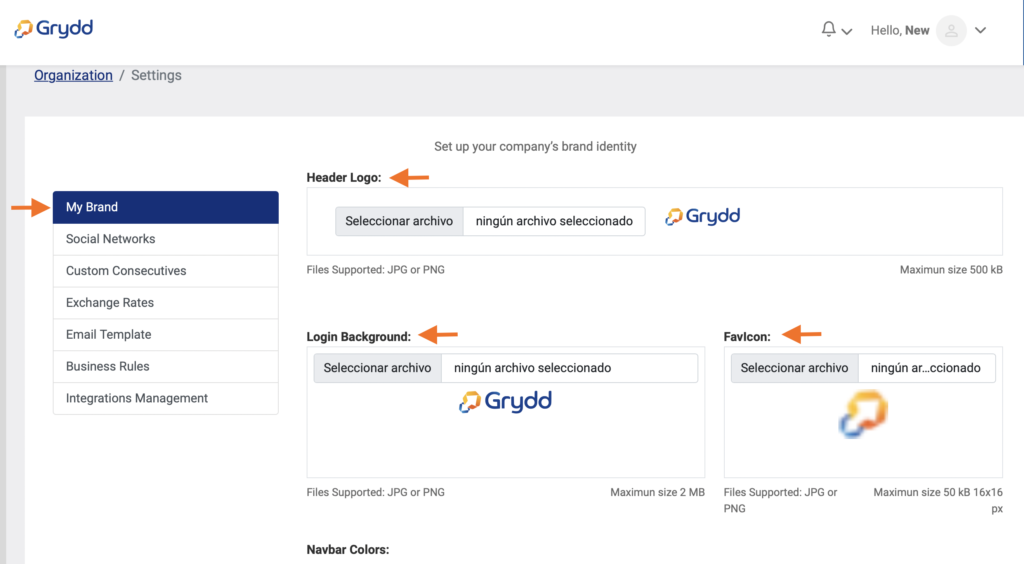
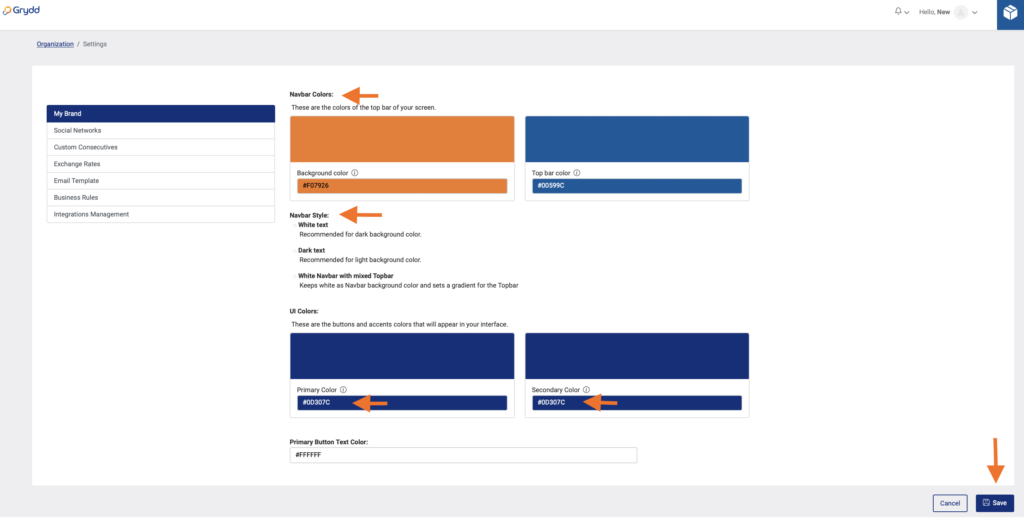
Social Networks
Here you will add your company social media accounts.
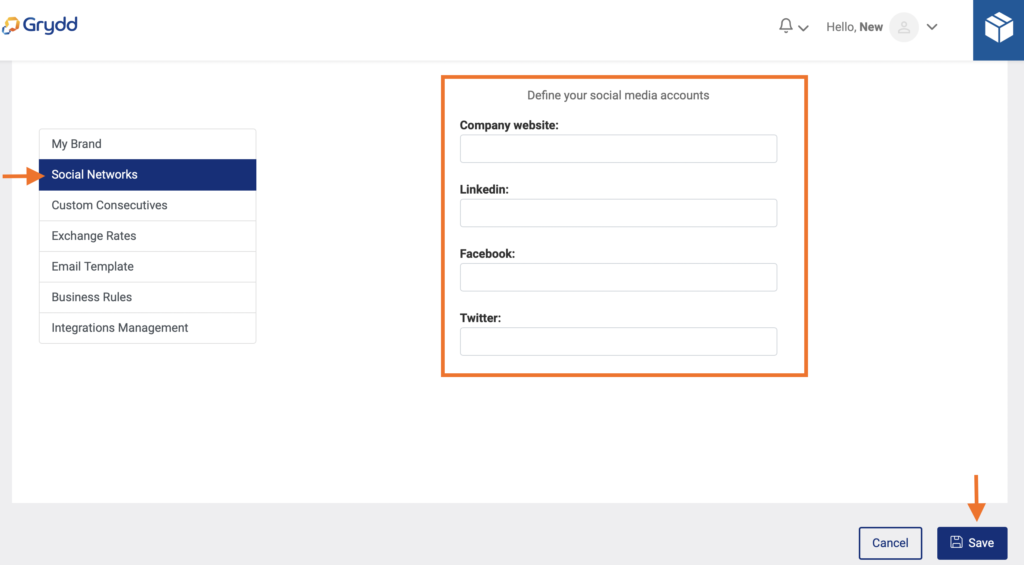
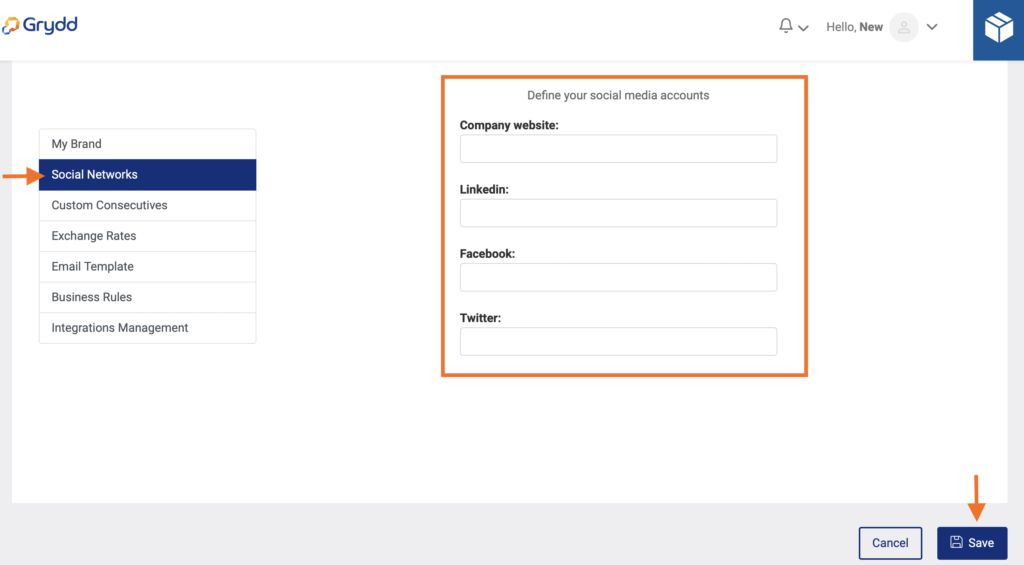
Custom Consecutives
In this view you will find the prefix and consecutives for your shipment ID, Quote ID, RFQ ID, Rate contracts, Bookings numbers, voyage numbers and Carrier quote, those prefix and consecutives are editable so you can customize them according to your business.
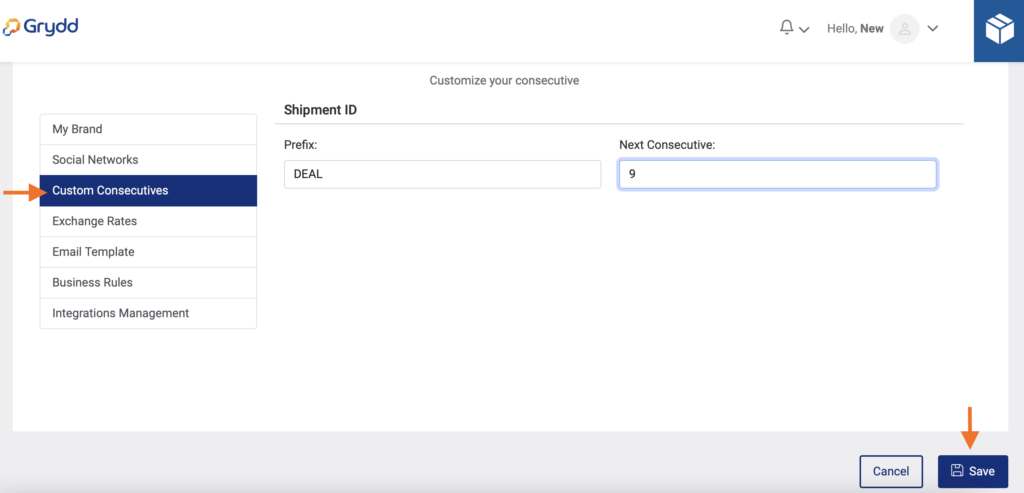
Exchange Rates
Here you will be able to manage your currencies.
- Select the currency you want to edit manually.
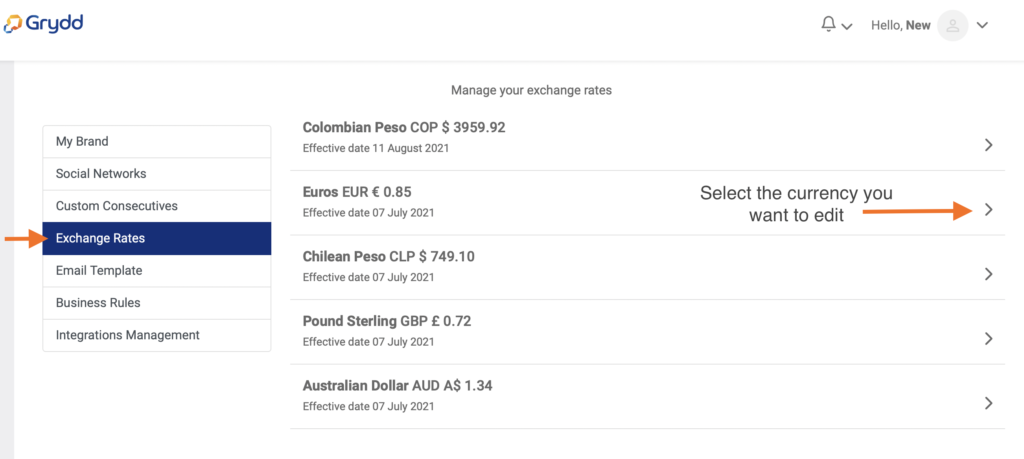
- Once you are in, select the button + New Rate, add the new one and save.
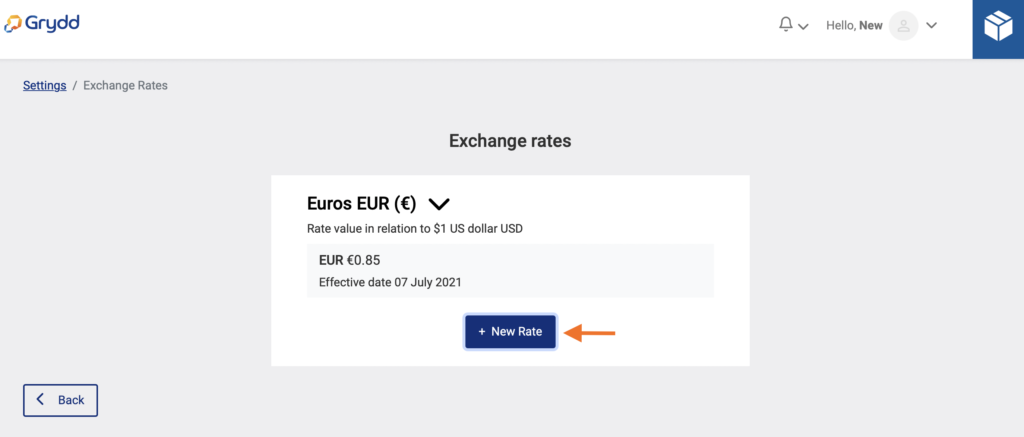
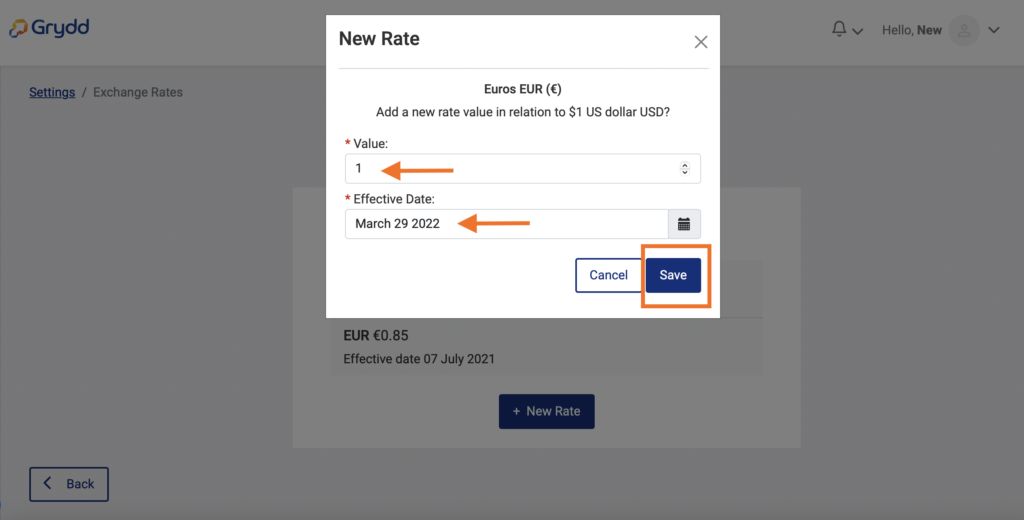
- Then you will see the new rate on the list, and the past rates to keep history of the currencies.
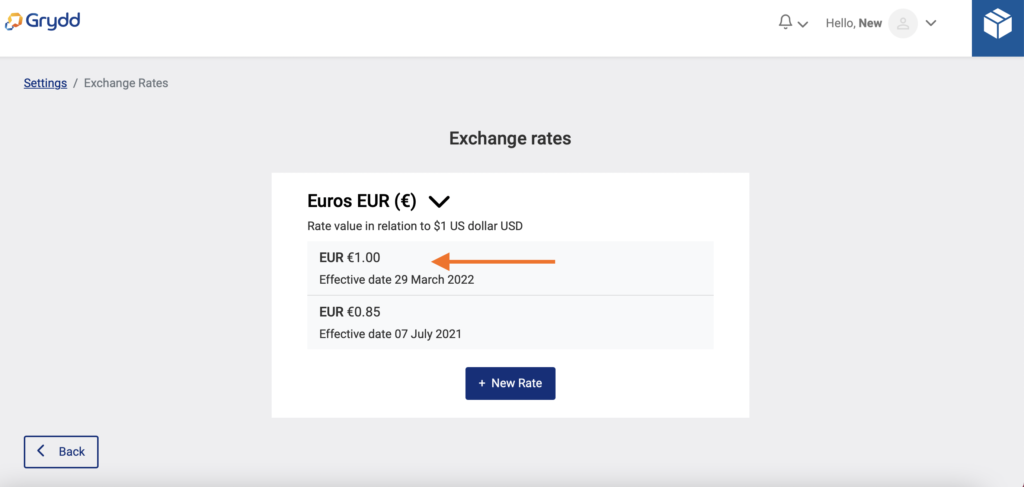
Email Template
You will see a few templates for different types of email that are generated through the system with a suggested message, but you are allowed to change them at any time and afterwards save the changes.
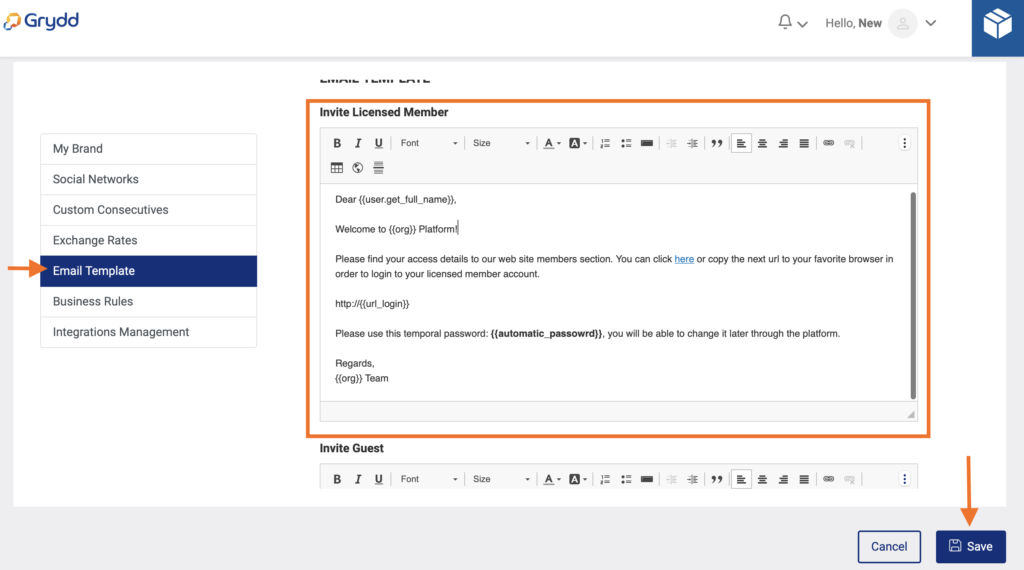
- You can edit the message as you prefer, we suggest you try to keep the variables in the text, but if you erase them by mistake, the system also has the option to reset the template and you can start over.
- Once you change the message, do not forget to click the button save.
Business Rules
In this view you will be able to manage the rules you have for your business to help your company work as expected.
- Days Allowed for Past Processes: Set the allowed days for past shipments, quoting, booking, and tracking processes, it will allow you to add information in the system even if the process was already done out of the system before.
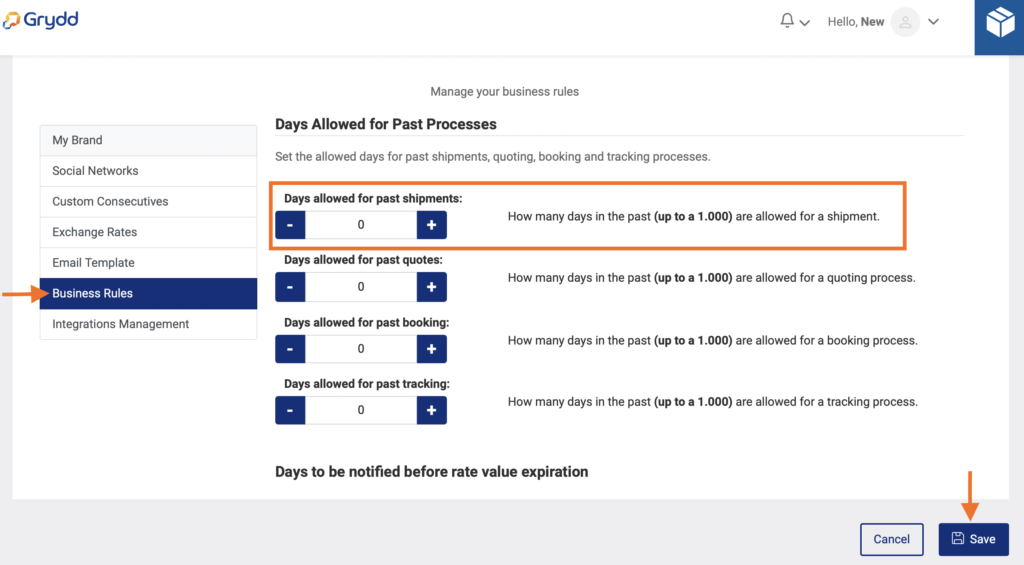
Integrations Management
These is the last setting option. Here you can manage your company’s integrations, with this option you will be able to upload shipments and prices with a template in our system.
- Ocean Online Booking: If you are a user different than a carrier, you can add your customer Id to be able to do your bookings through INTTRA.
- Equivalents: Basically, you create a short name for type of information you need, like Air carrier, Airport carrier, City, Rail Terminal, Container, Land carrier, Ocean carrier, Organization, Port and Stage types. This will help you when you want to upload massive information with a template.
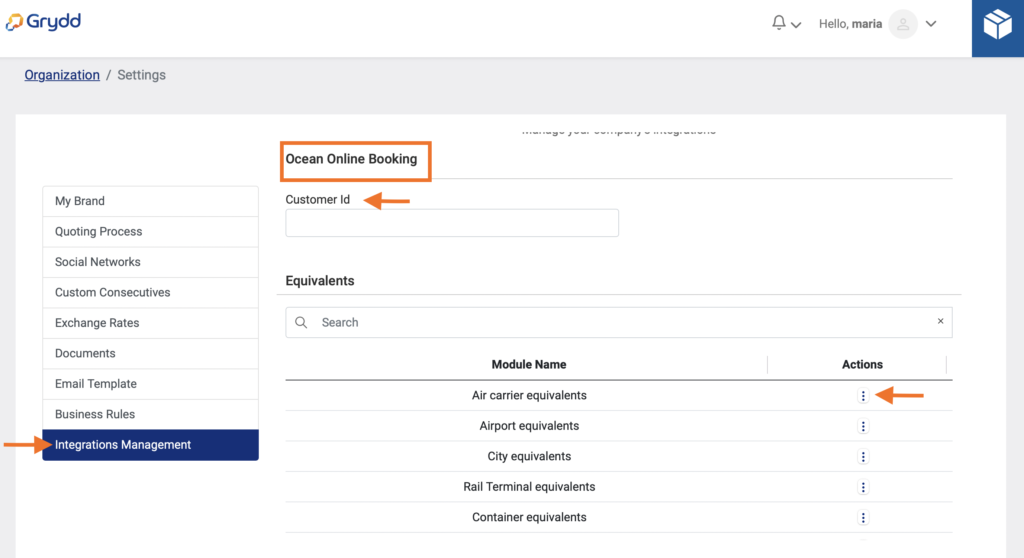
- You can click on the three dots and choose either to add or edit an equivalent.
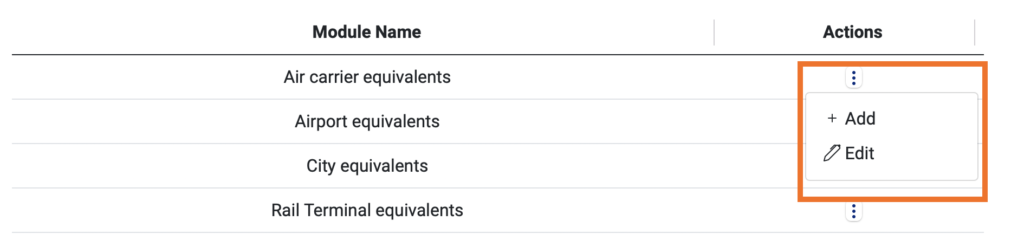
- To create or edit you add a short name e.g., DAL for the air carrier Delta Air Lines
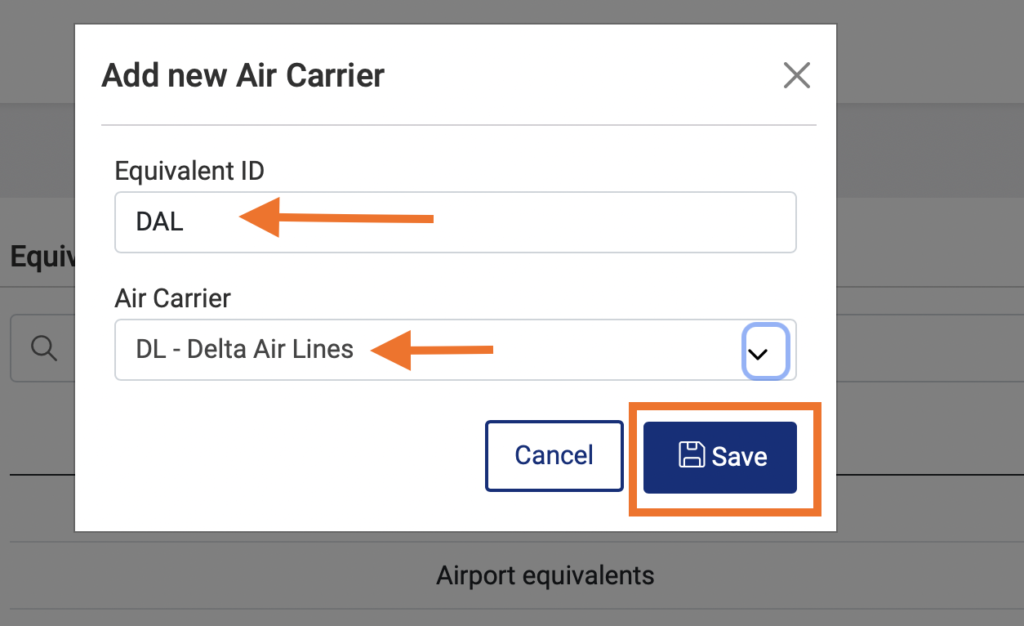
- If you want to edit or delete an equivalent that is already created, the system gives you that option clicking on the three dots. Do not forget to save any changes you make.
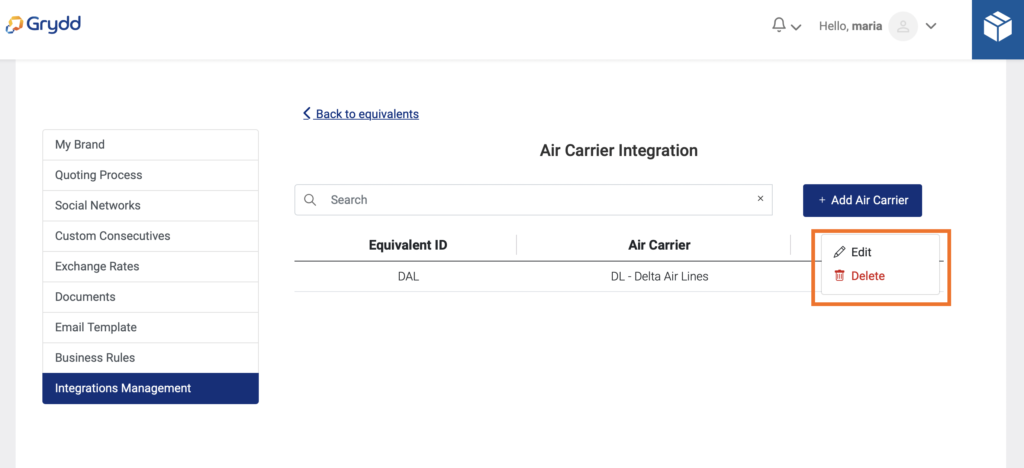
Have questions? Please get in touch via chat. We reply usually within minutes.
Grydd – Fast forward your logistics